Email Configuration
Send an Email After Submitting the Form
The following steps explain how email integration is done in a workflow.
Prerequisites
The notification_email.bpmn and email-template-example.dmn must be deployed to formsflow.ai.
-
Deploy the notification_email.bpmn and email-template-example.dmn using the formsflow.ai process tab.
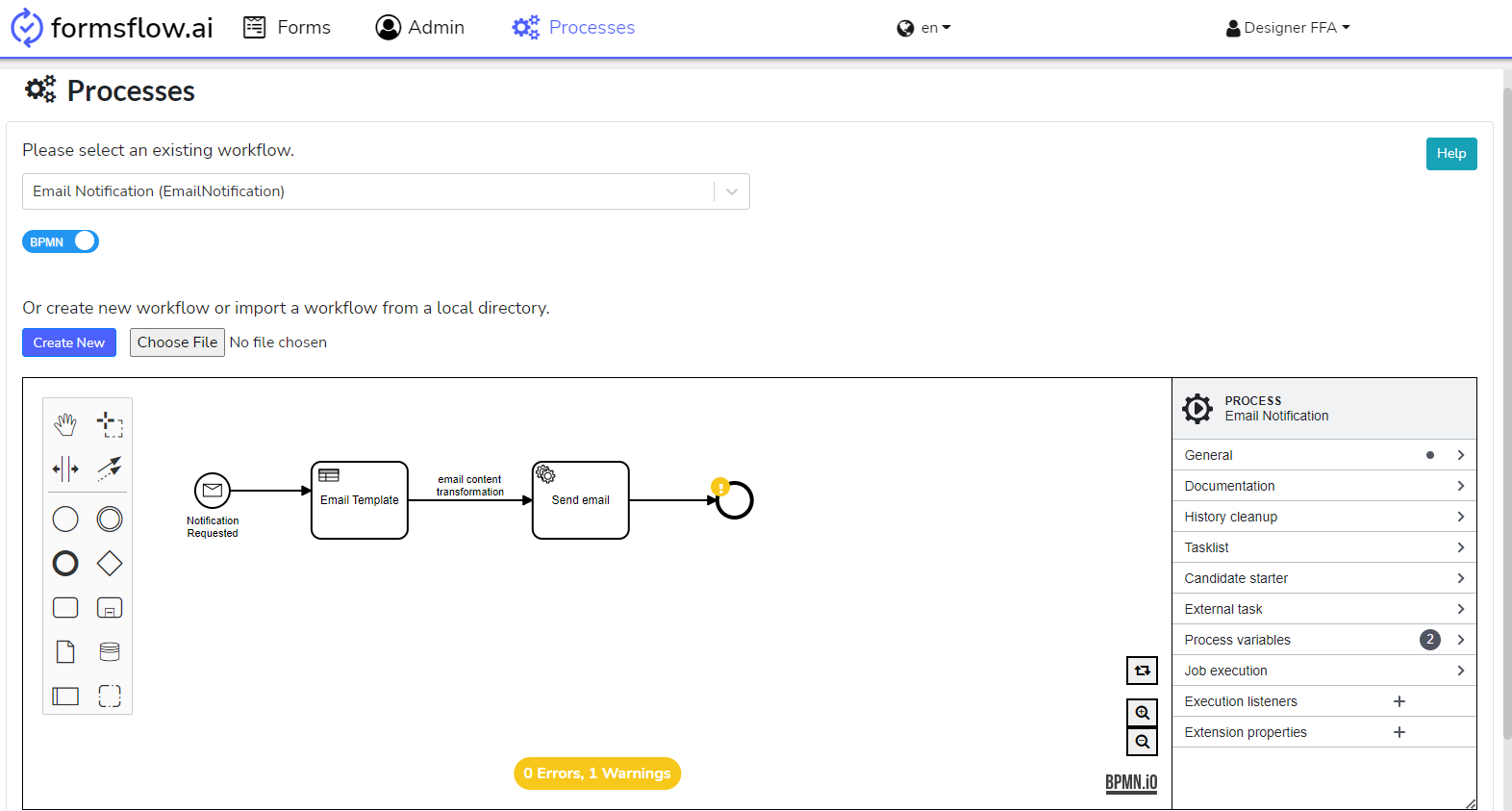
-
Configure the NotifyListener to the desired workflow step. Add org.camunda.bpm.extension.hooks.listeners.task.NotifyListener to the ‘CREATE’ event of the task listener. This will send an email upon task creation.
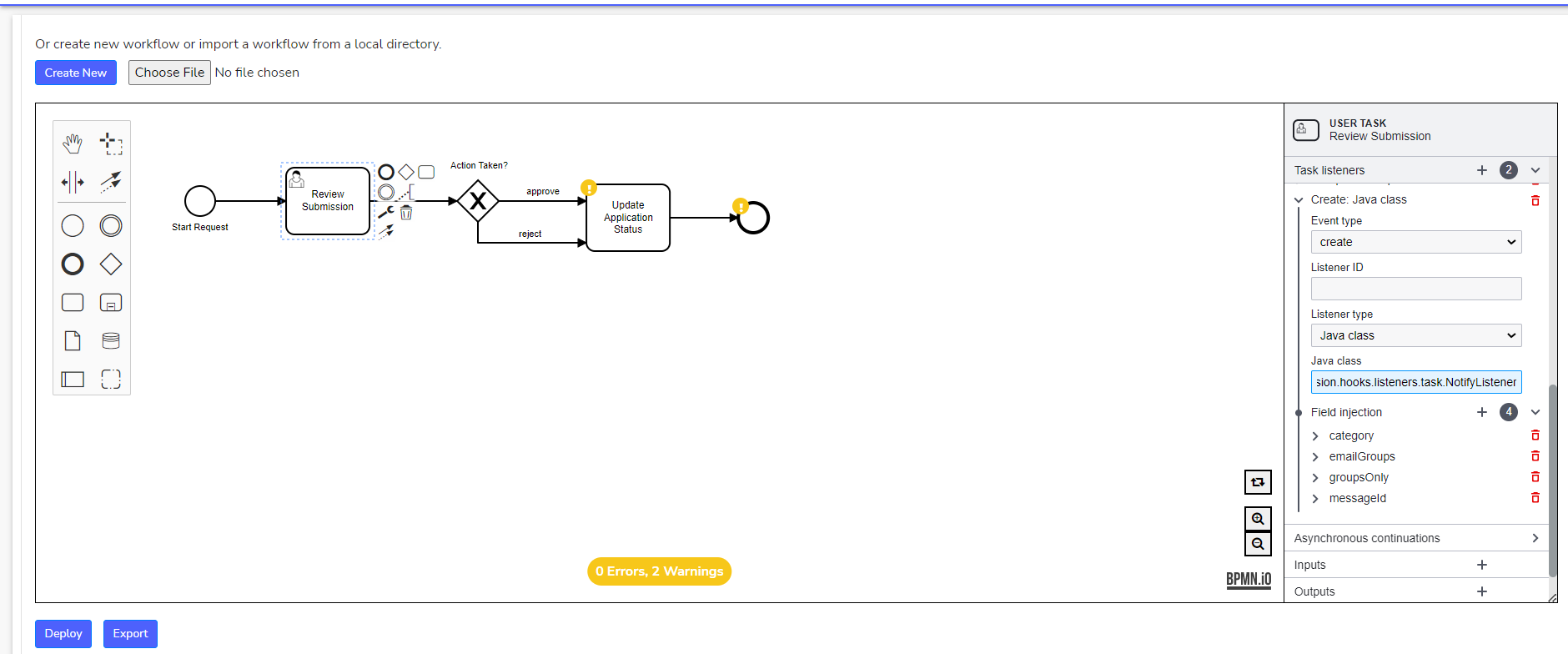
Refer NotifyListener and add
messageId,category,groupsOnly, andemailGroupsfields.The below steps will explain how NotifyListener is linked with the Workflows (
notification_email.bpmnandemail-template-example.dmn). -
The field messageId in NotifyListener should have the value “Message_Email”, as this field maps to the message event in the
notification_email.bpmn.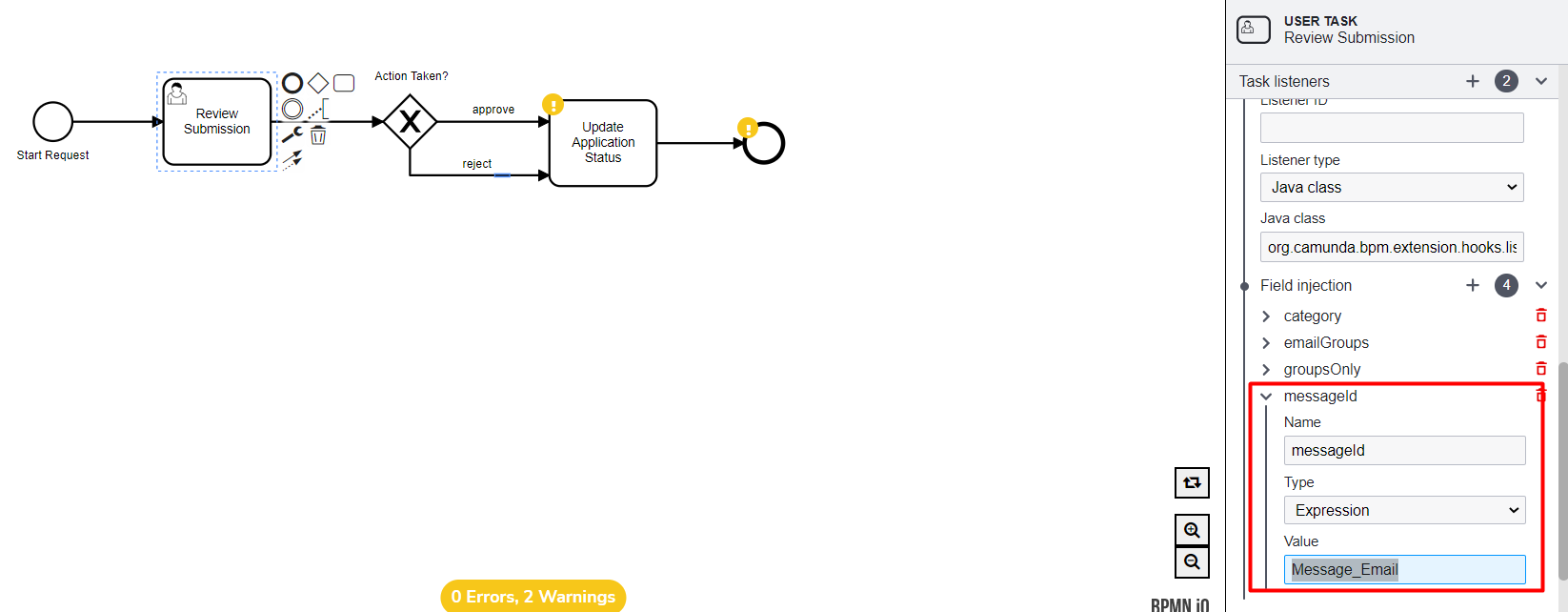
The below screenshot displays the ‘Message_Email’ value in the deployed
notification_email.bpmn.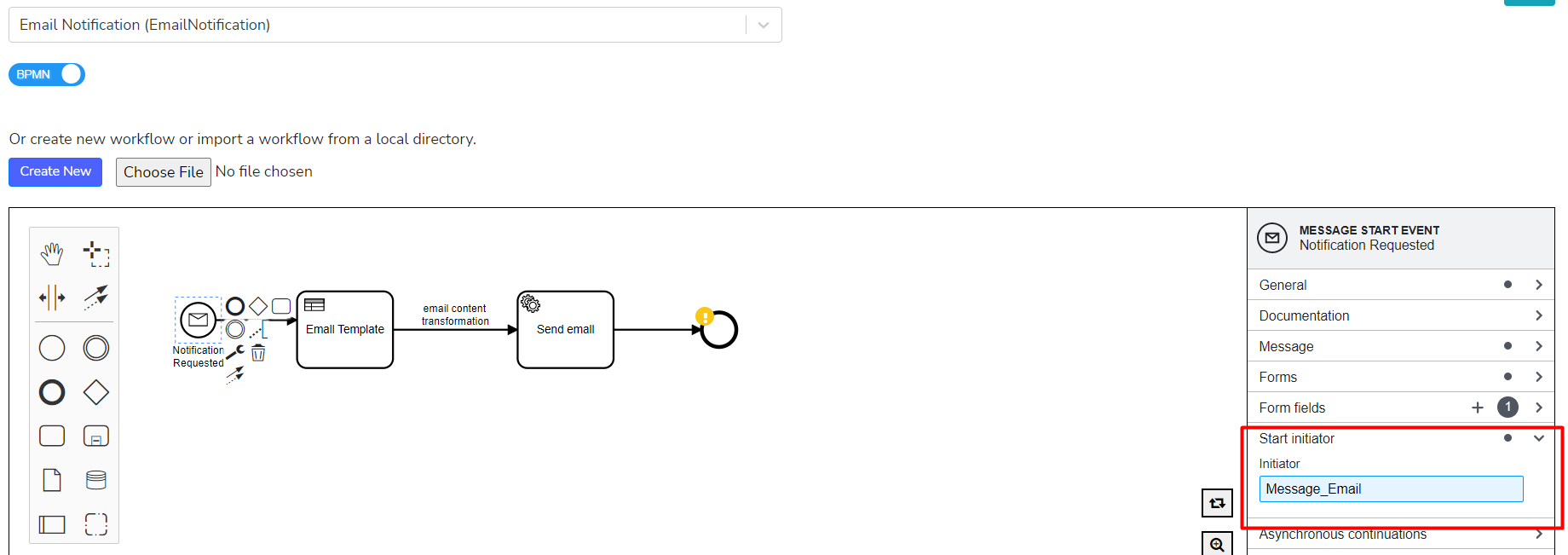
-
The
notification_emailworkflow connects with theemail-template-example.dmnwith the decision reference value ‘email-template-example’.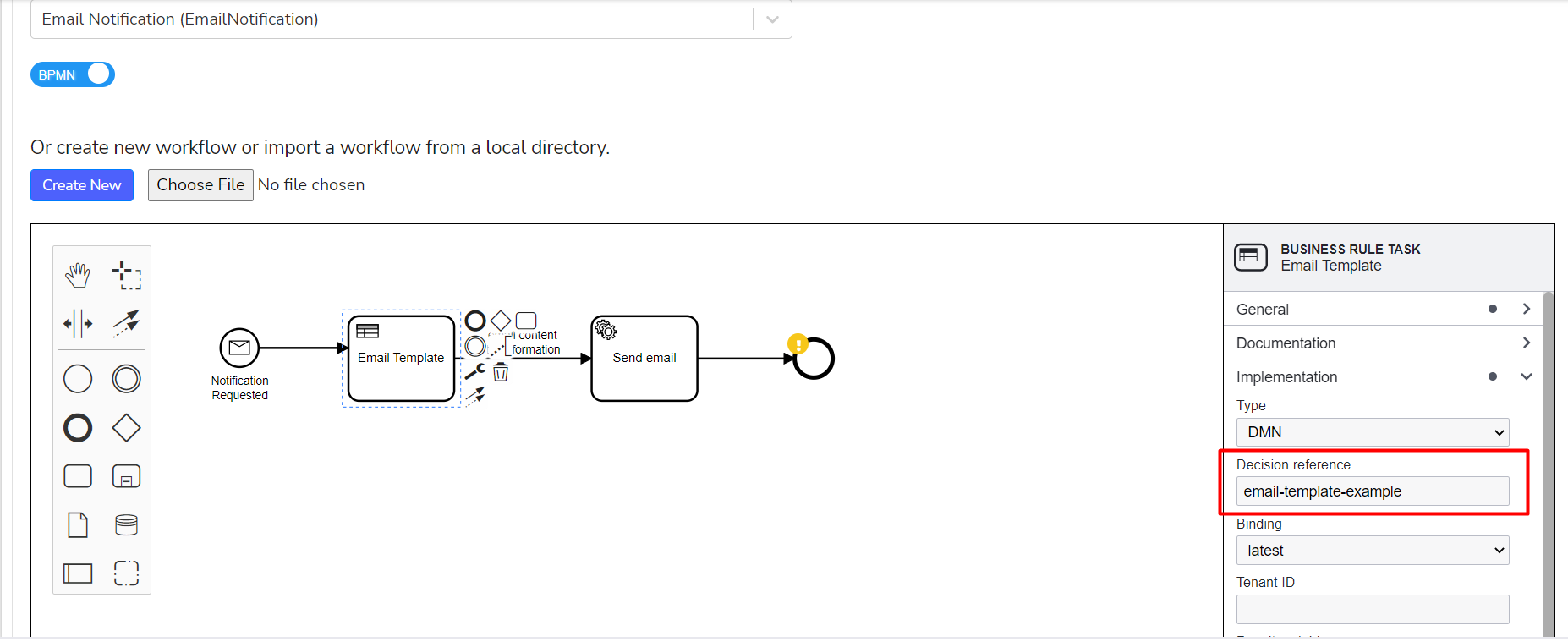
The below screenshot displays the ‘email-template-example’ value in the
email-template-example.dmn.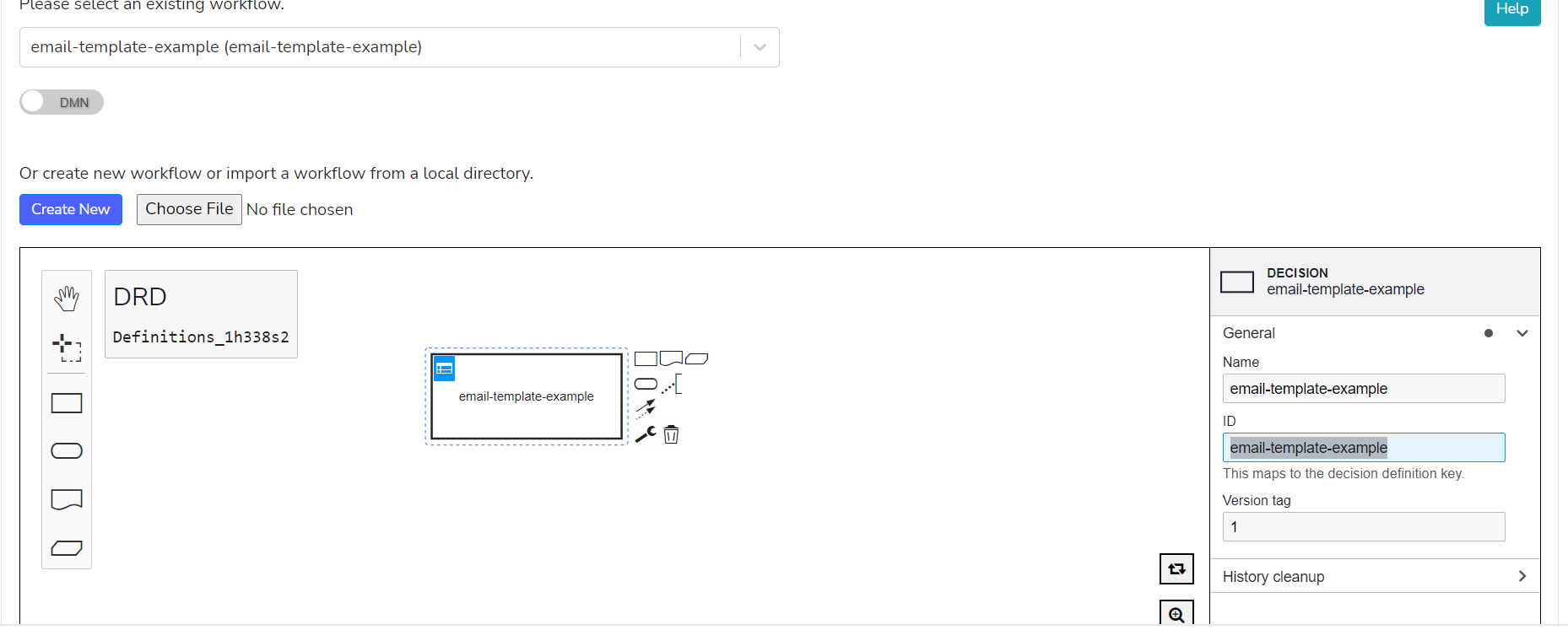
-
EmailAttributesListener is configured between the email template and email connector, which takes output data from the DMN template and transfers it to the email connector.
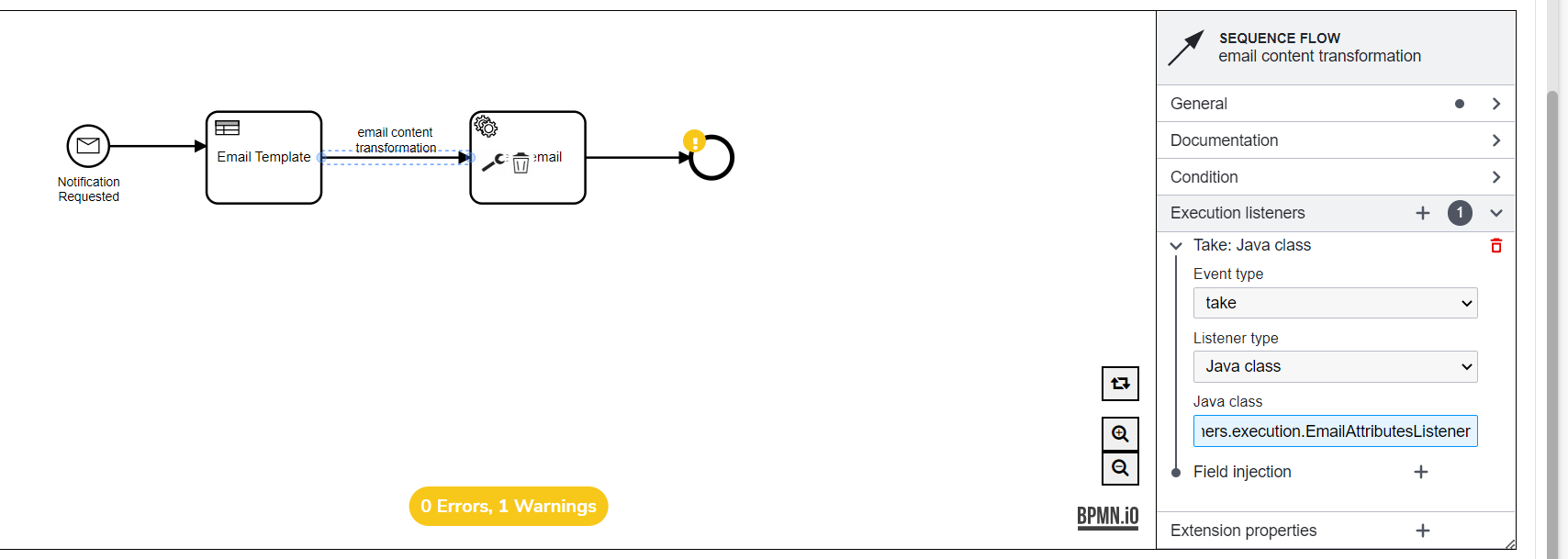
For more information about EmailAttributesListener, click here.
-
Finally, update the mail-config.properties with valid email configurations.
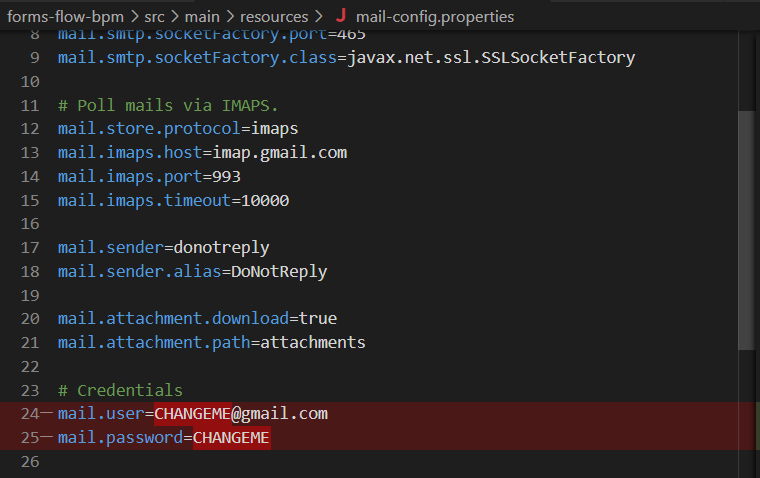
Email Configuration is completed now.