Task Filters
The BPM Abstraction feature in formsflow.ai allows users to create task filters directly from the Task page, eliminating the need to log into Camunda. Below is a guide to creating and configuring task filters.
Create New Filter
To create a new task filter:
- Click the Create new filter button on the left-hand side of the Task page.
- Enter a filter name, then define criteria to refine task visibility and set permissions to control access.
This intuitive system enhances task organization and promotes efficient task management.
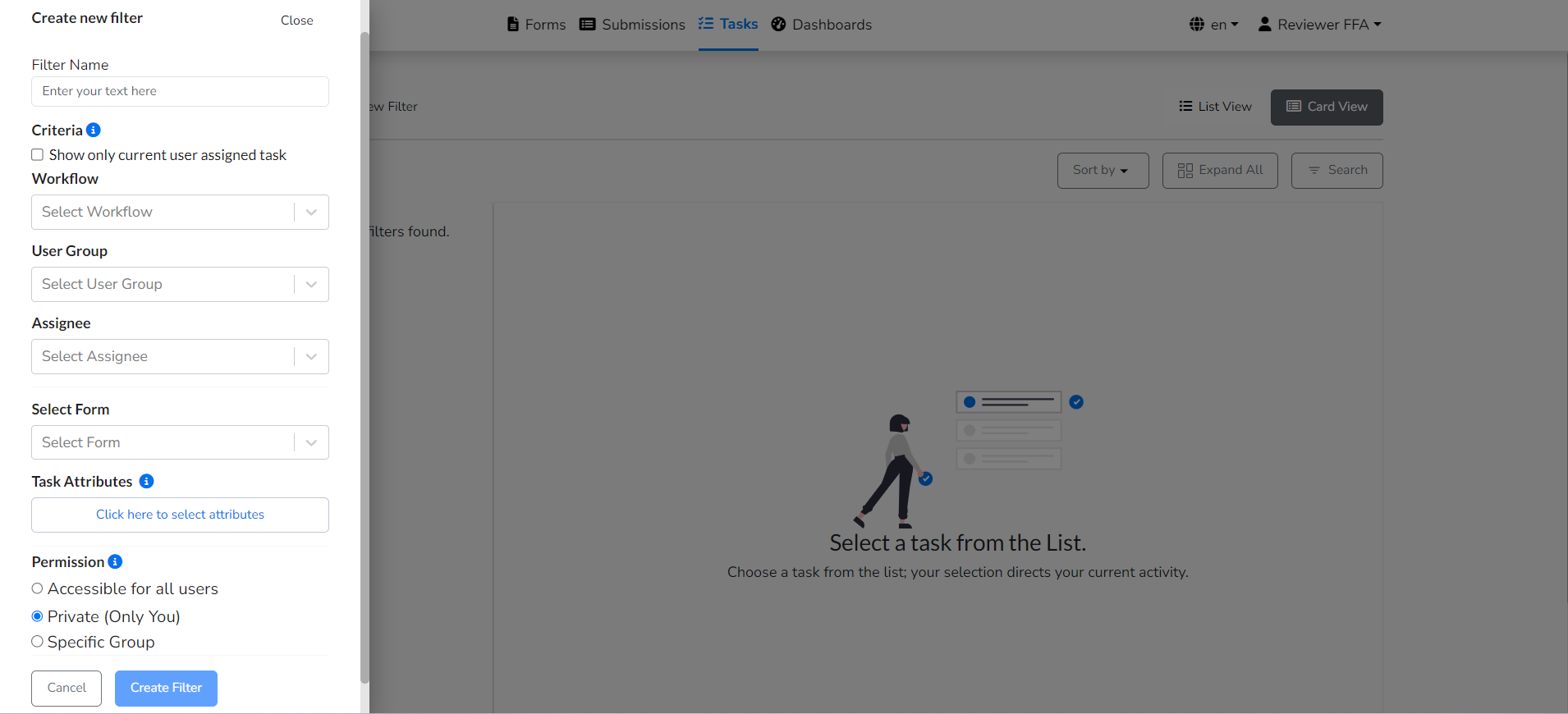
Criteria
Users can select from the following criteria to customize task filters:
-
Show only current user assigned task
Displays tasks assigned to the logged-in user, streamlining their workflow.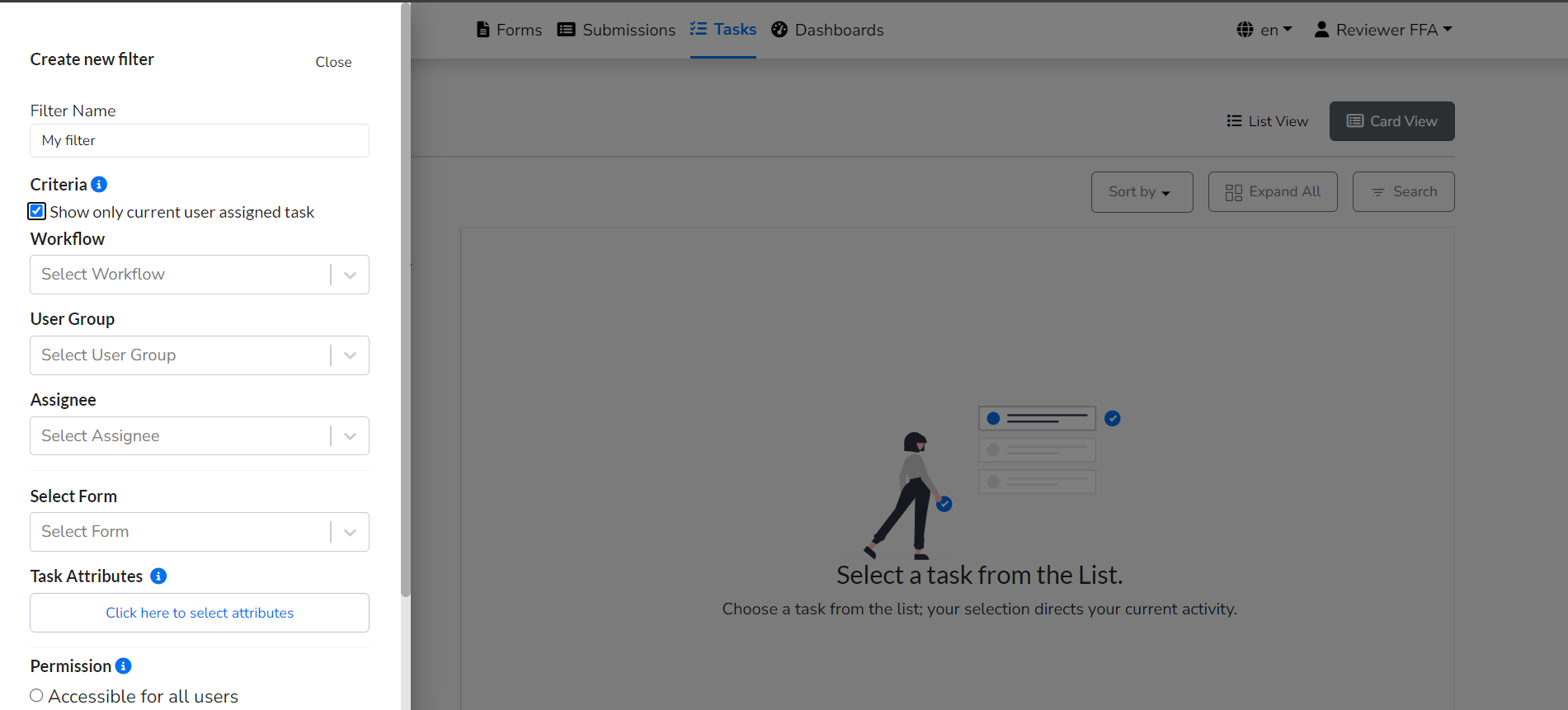
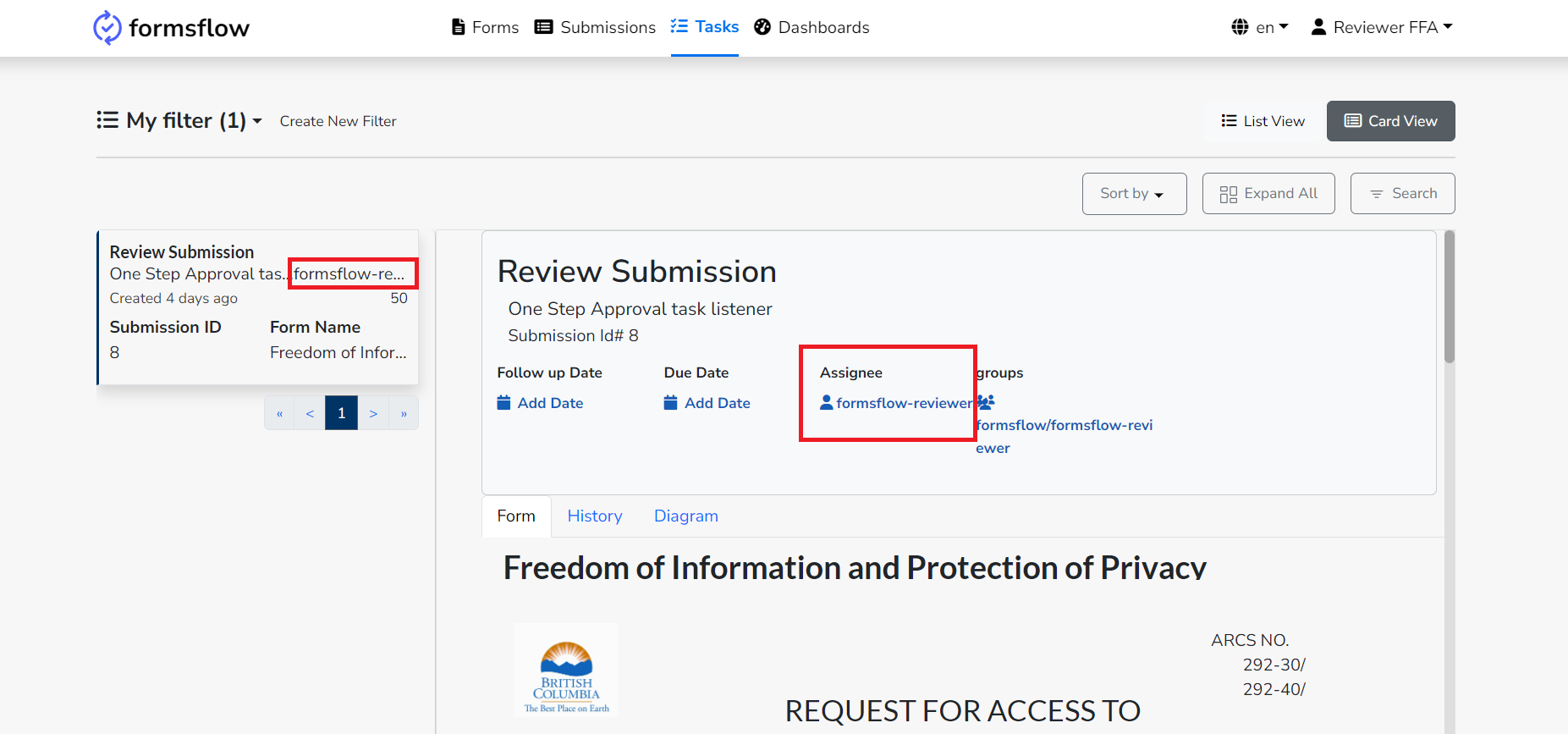
-
Display authorized tasks based on user roles
Visible only to users with an admin role. Admins can enable or disable this field (default: true for all users).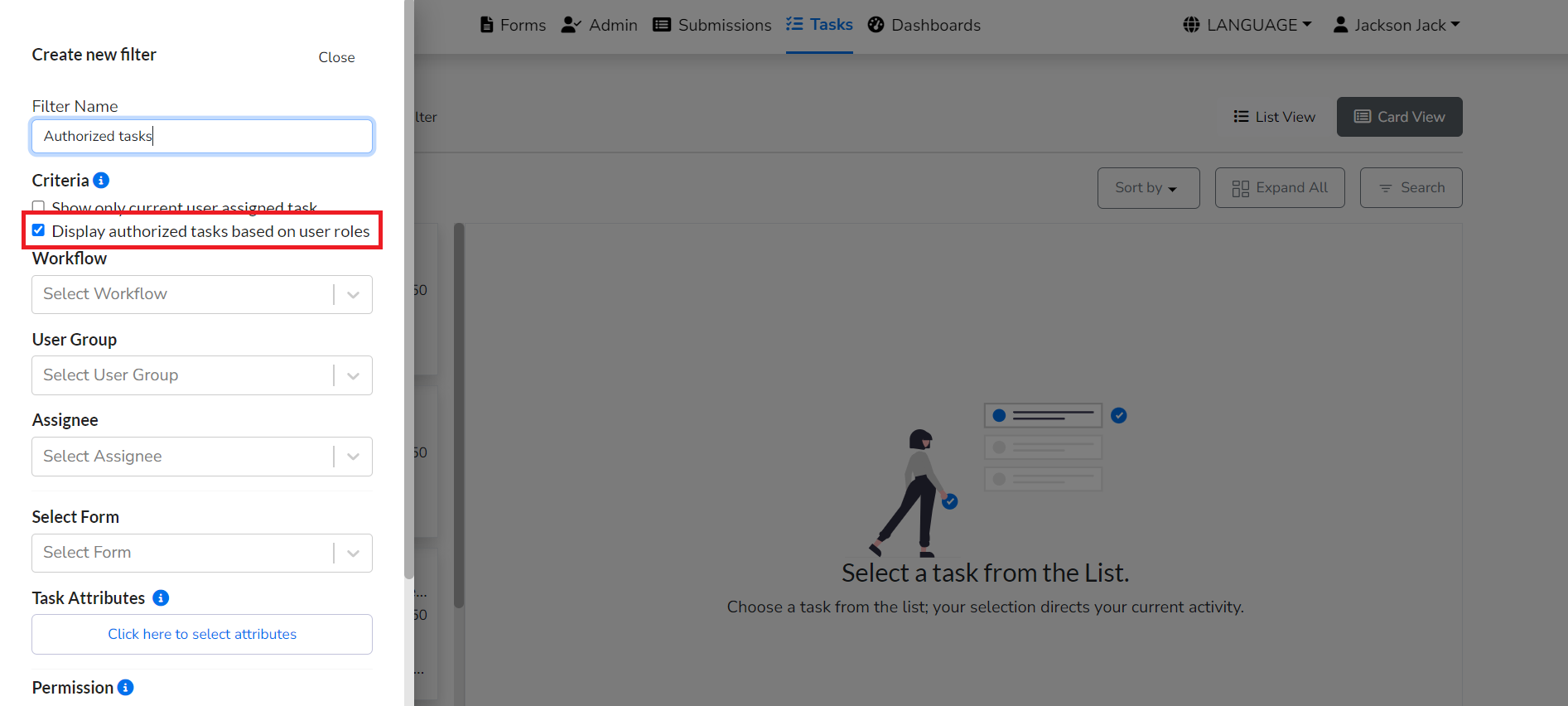
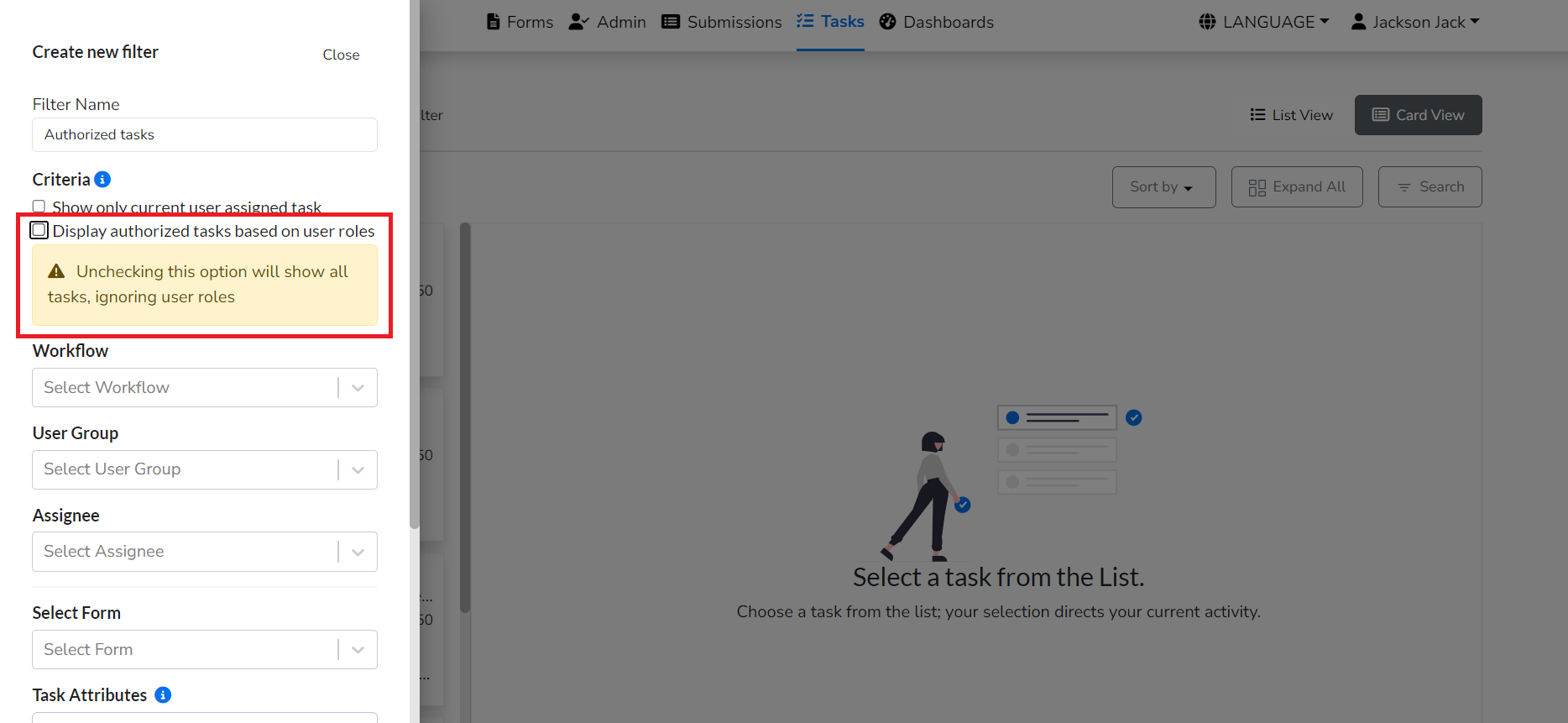
-
Workflow
Displays tasks associated with a specific workflow selected from a provided list.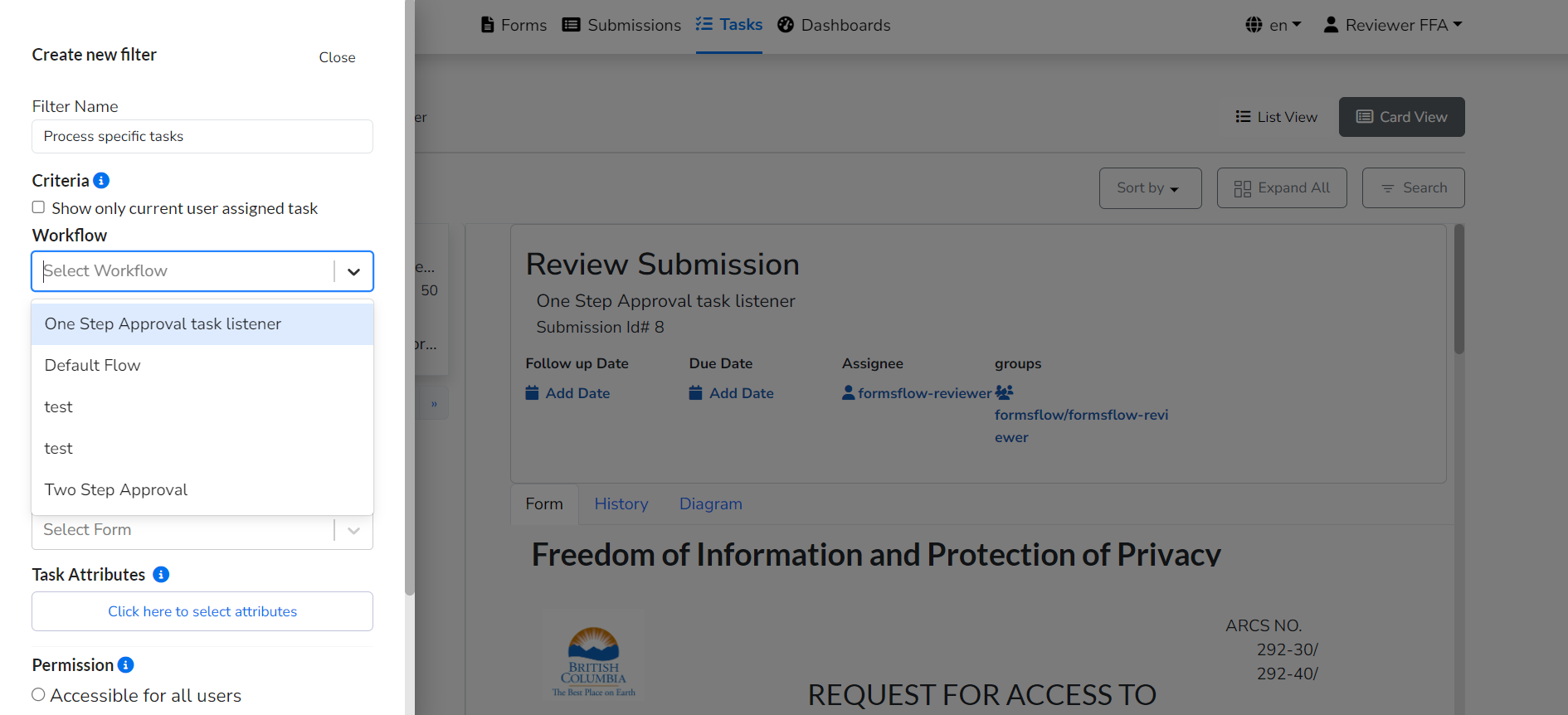
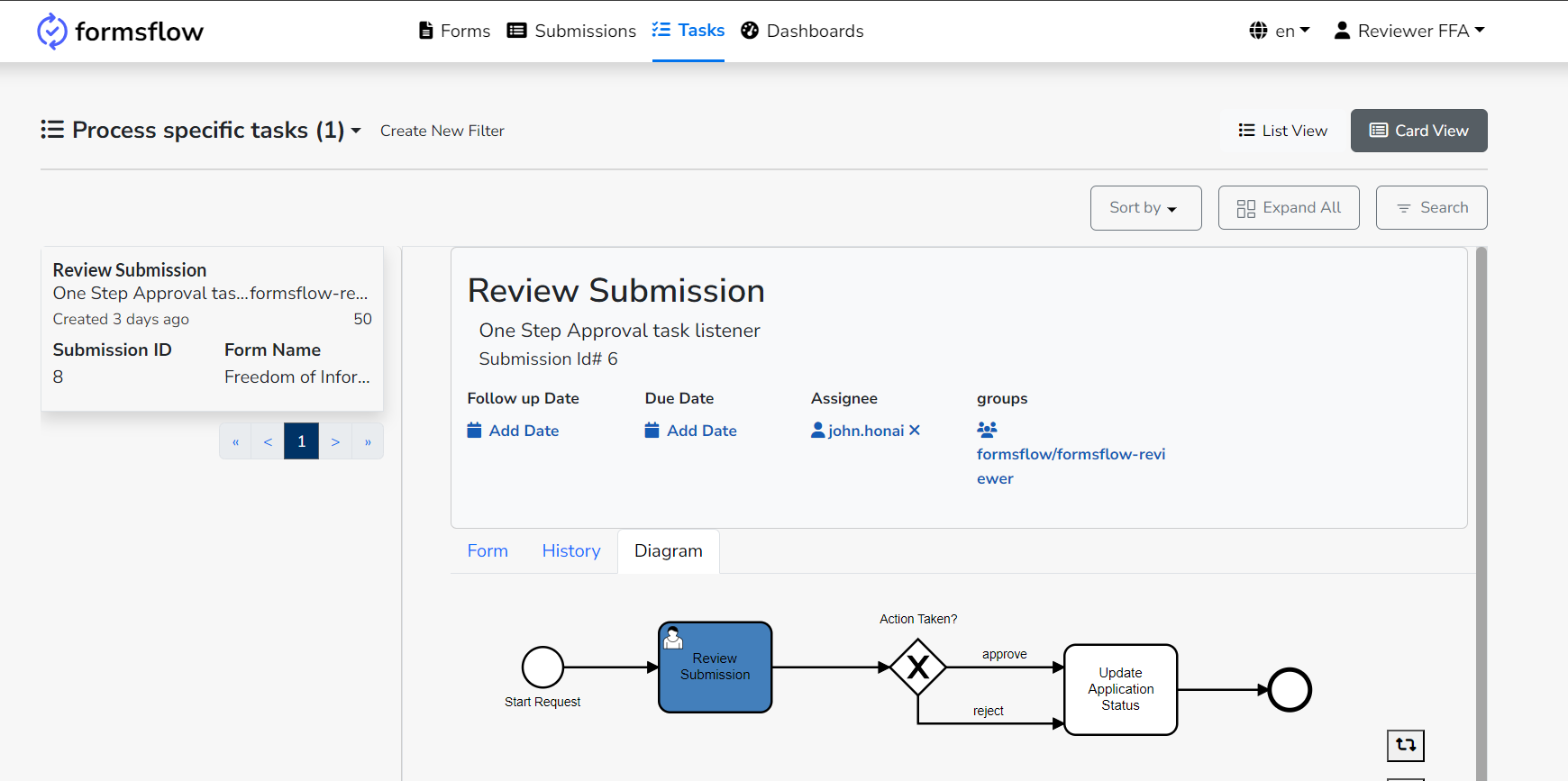
-
User Group
Shows tasks linked to a specific user group (e.g.,formsflow/formsflow-reviewer/clerk), useful for organizing tasks by business processes or responsibilities.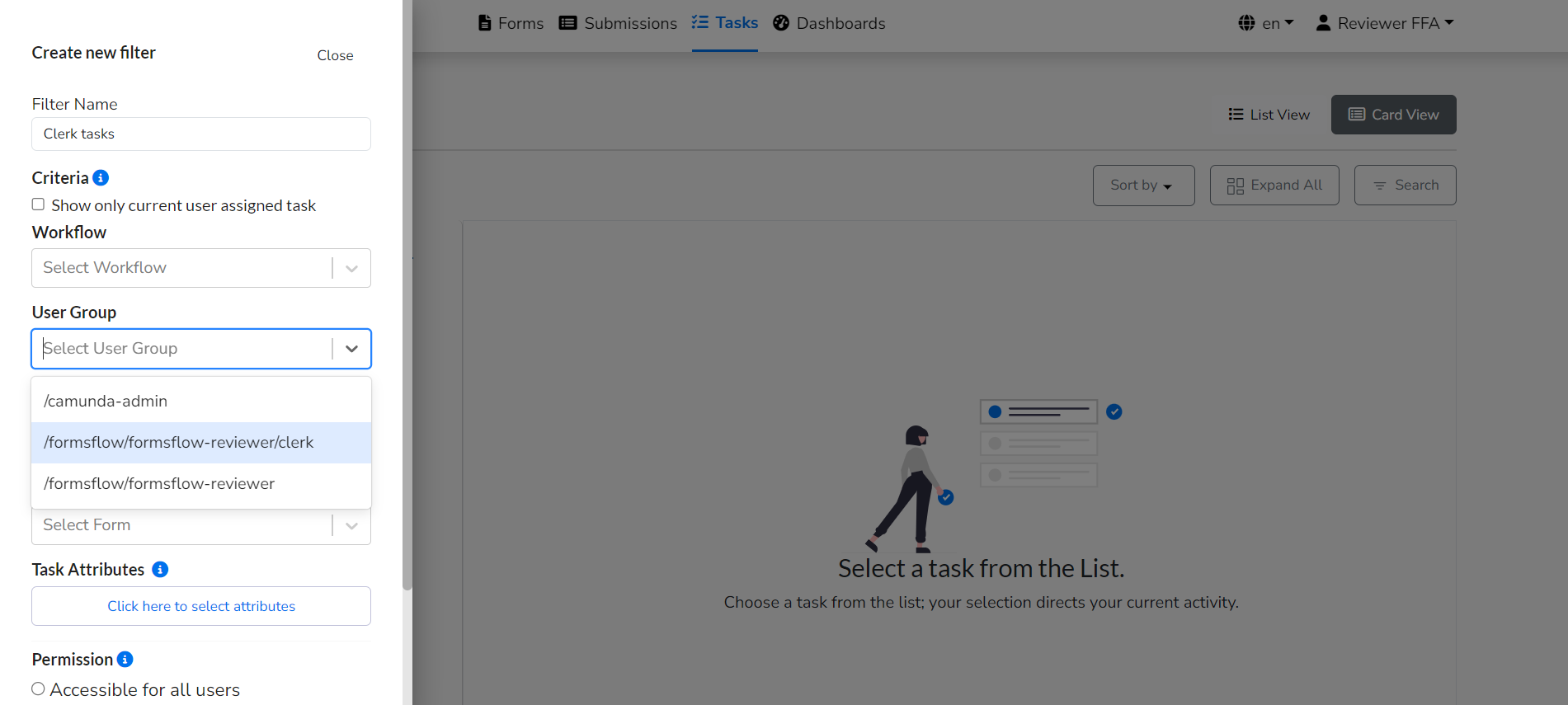
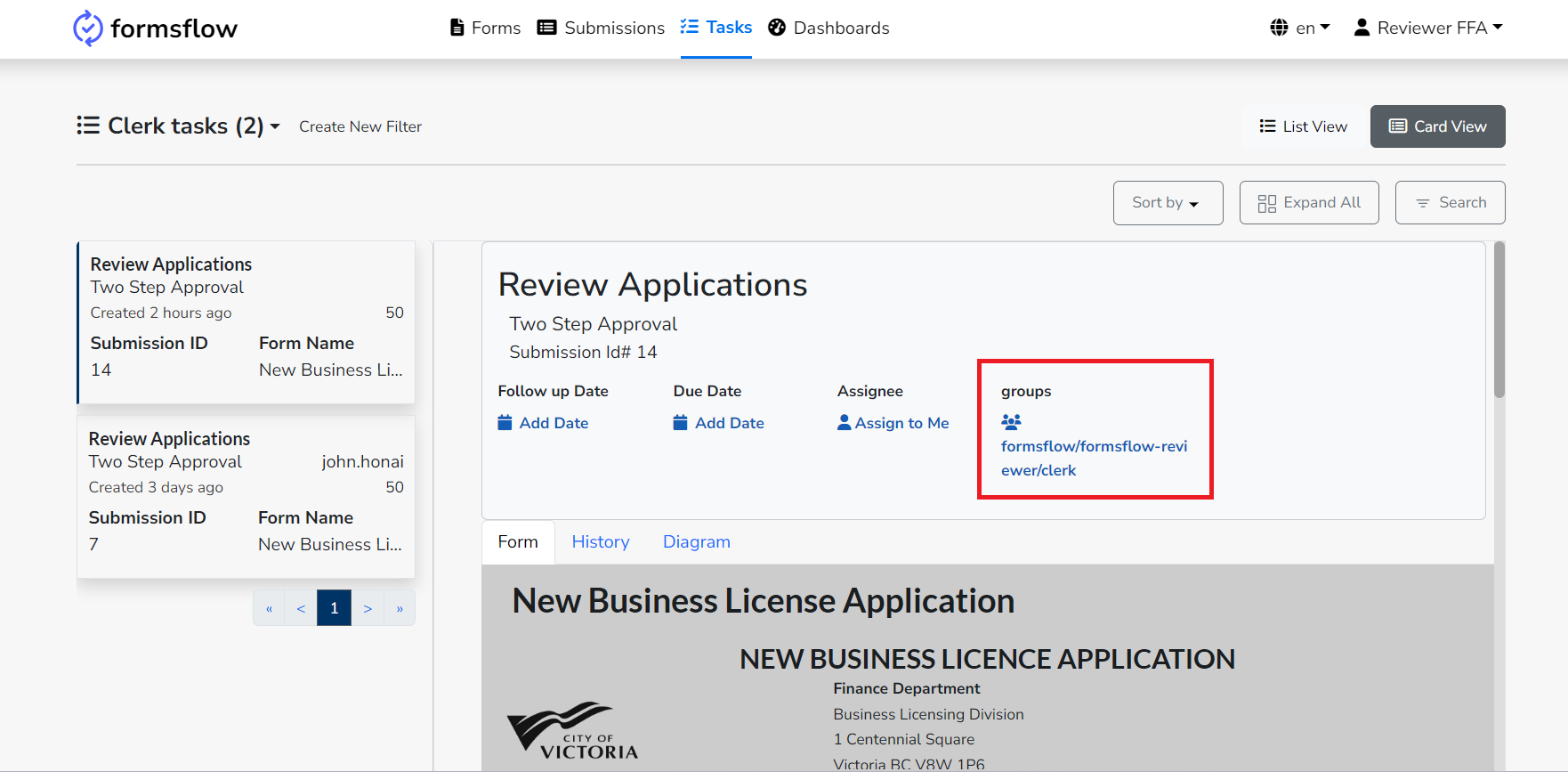
-
Assignee
Filters tasks assigned to a specific individual (e.g.,jackson), ensuring targeted task management.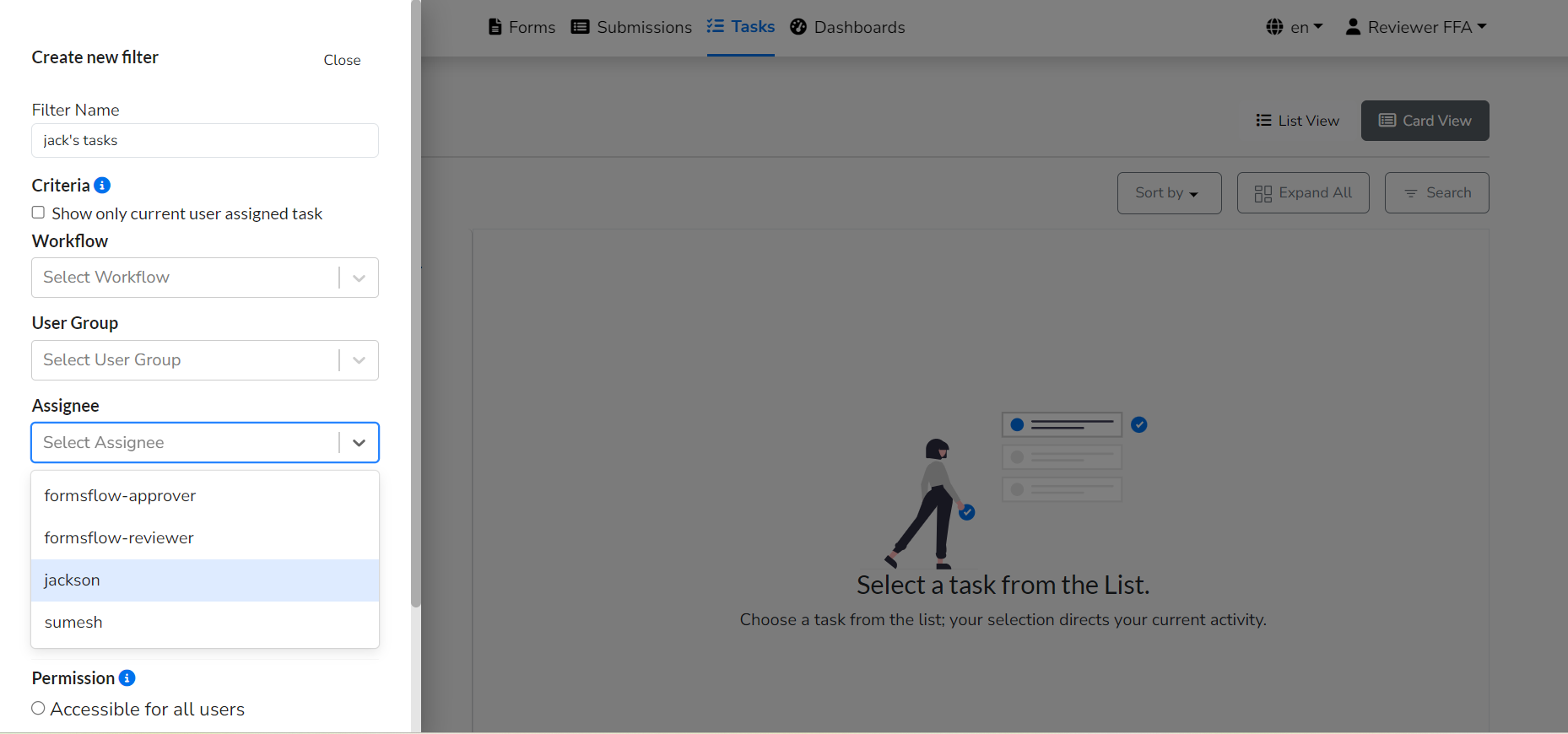
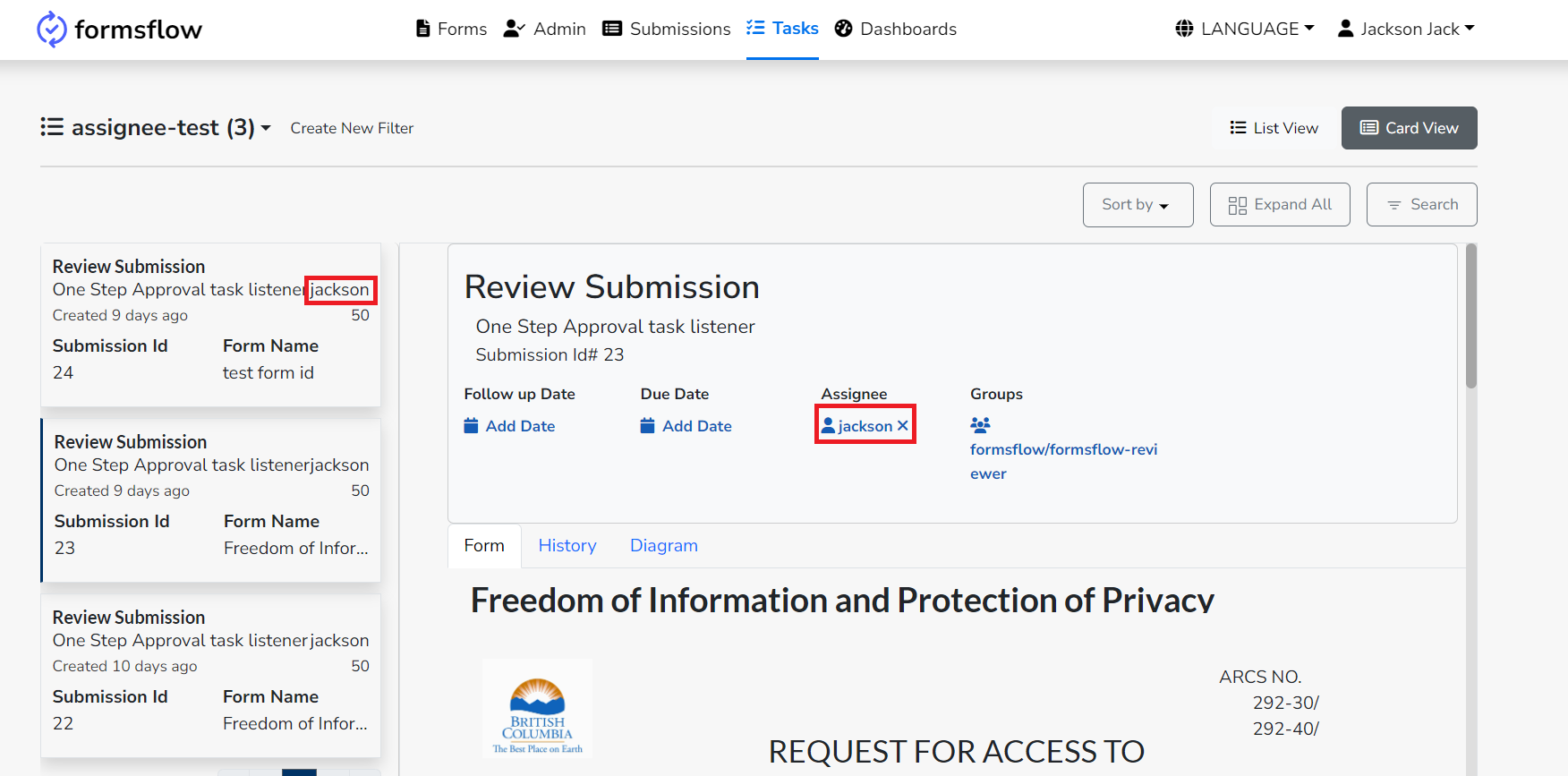
-
Select Form
Allows selection of a form specific to the task, making associated task variables accessible in the Task Attributes section. Note: In setups with form bundling enabled, form bundles also appear in the list.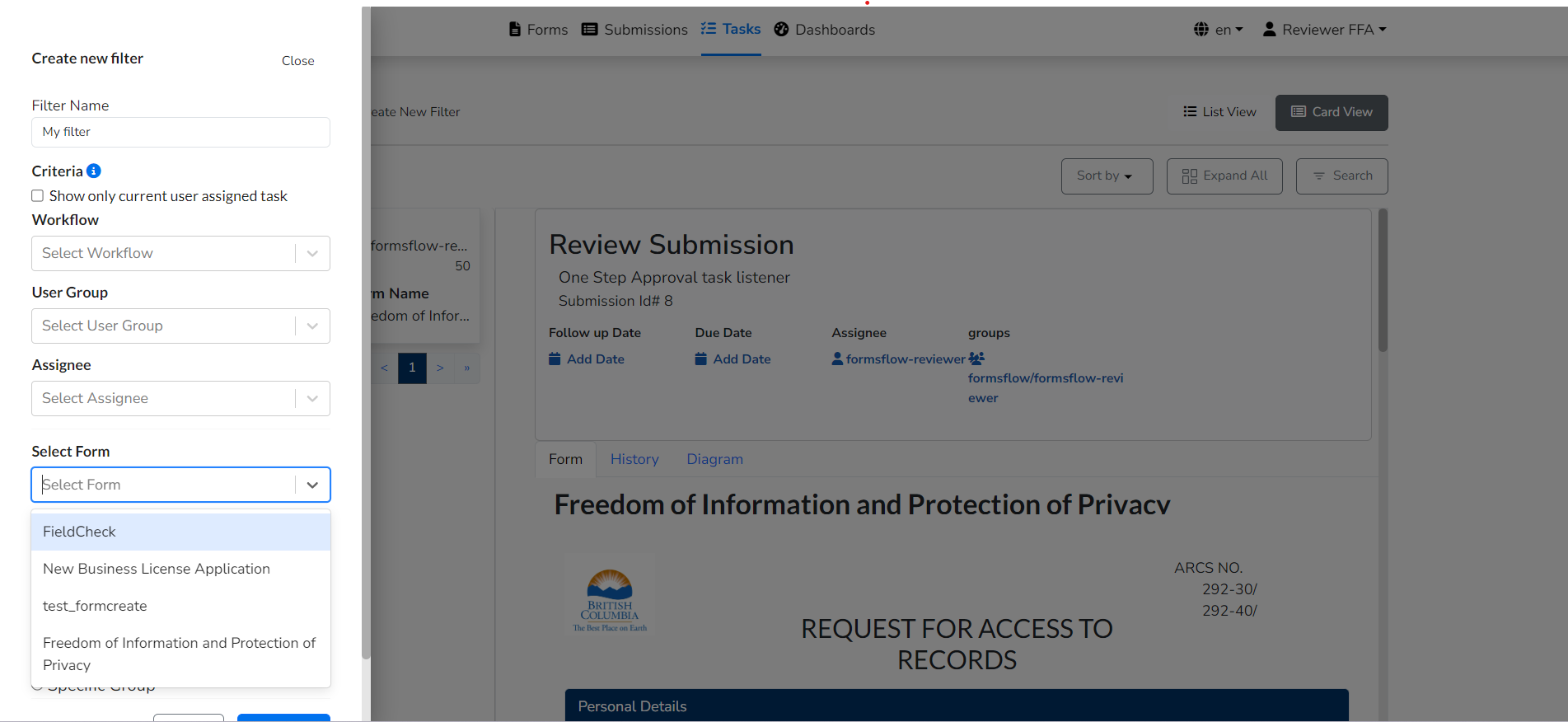
-
Task Attributes
Lists all task variables from the selected form and static task attributes. Selected attributes appear in the task list view.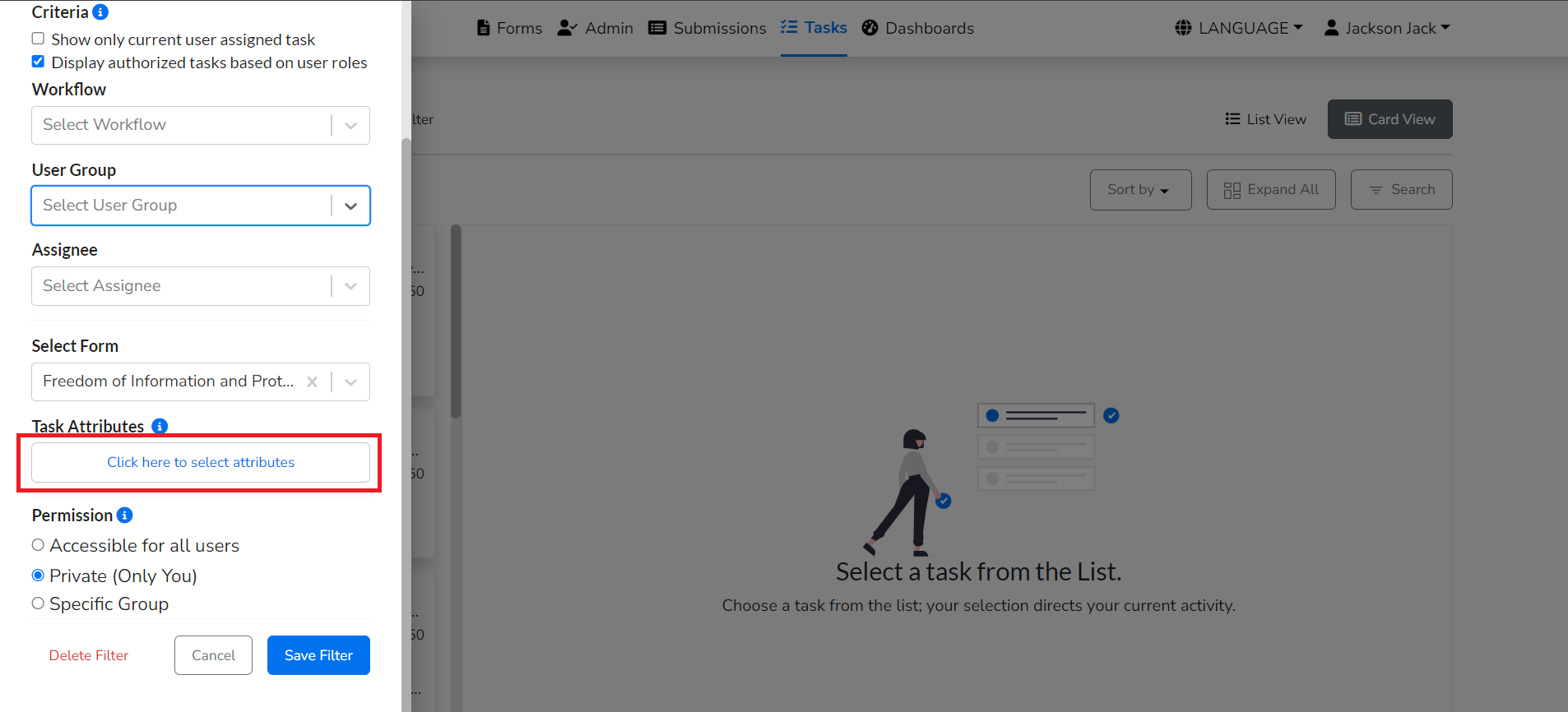
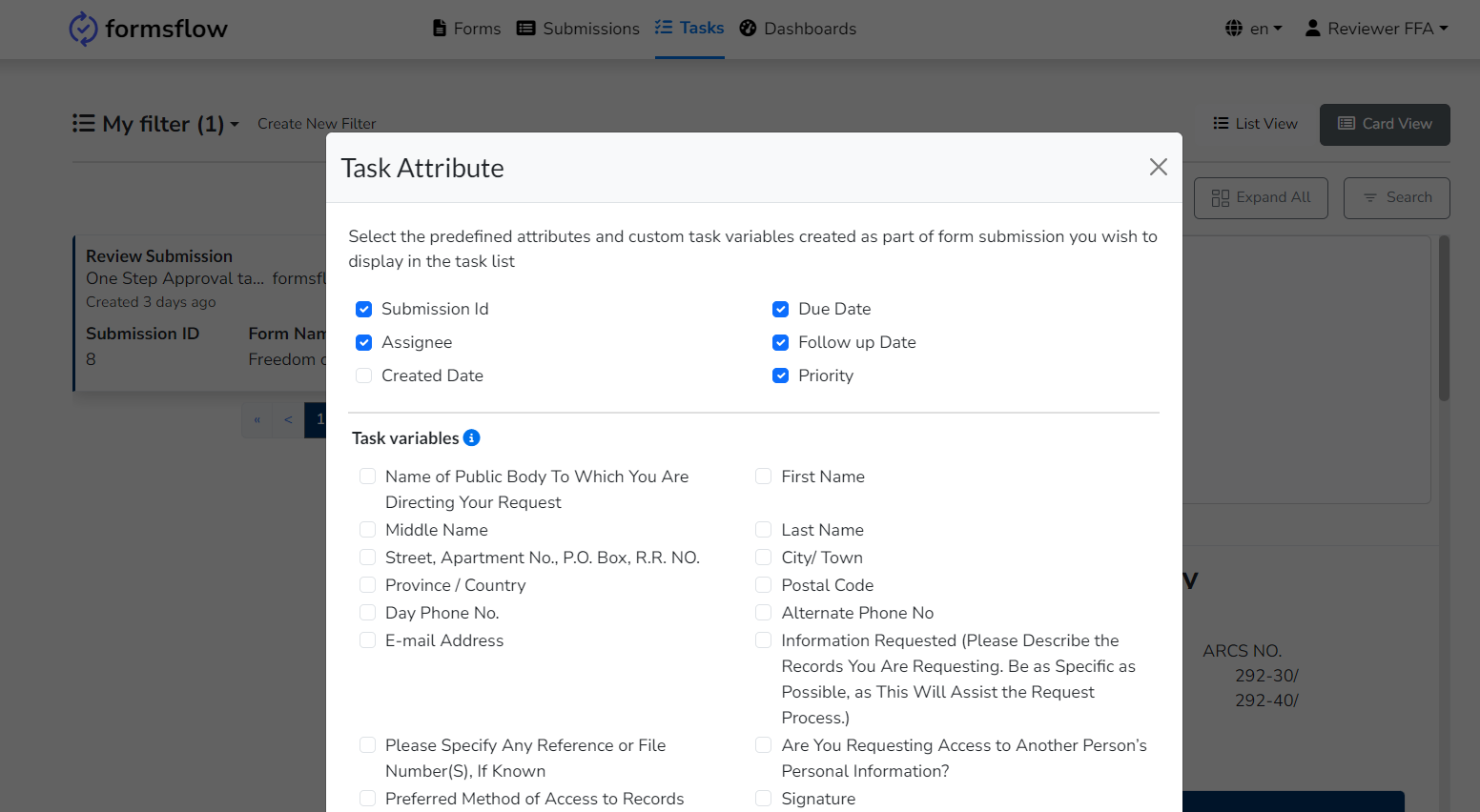
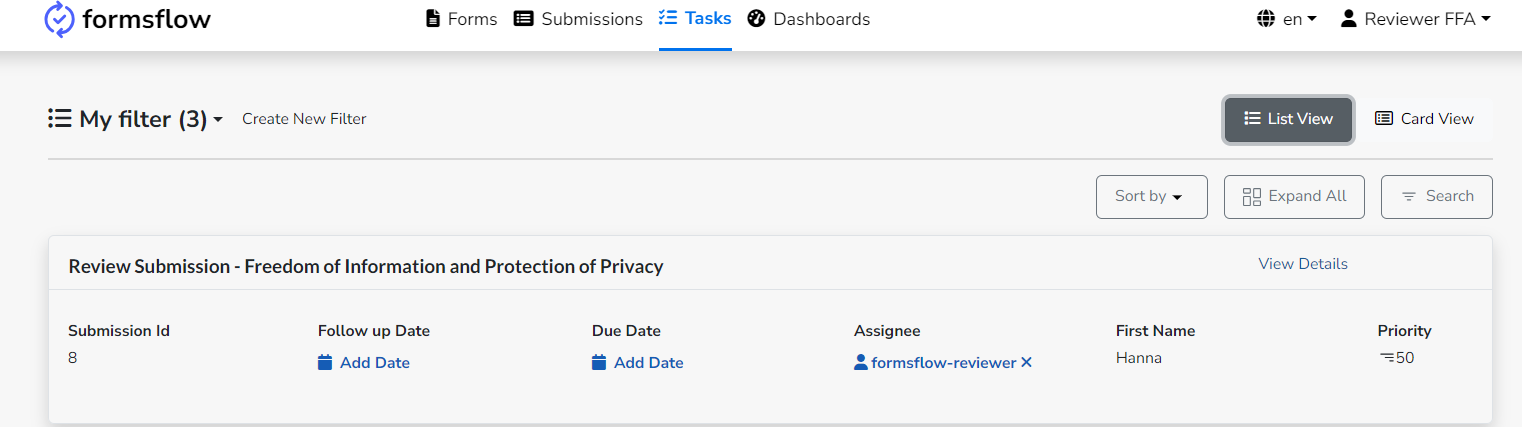
Task Variables
For details on task variables, refer to the Task Variables documentation.
Permissions
Users can choose from the following permissions when creating a filter (default: Private):
- Accessible for all users
Makes the filter available to all users. - Private (Only You)
Restricts access to the filter to the creator only. - Specific Group
Shares the filter with a predefined group of users based on group membership.