Windows
Prerequisites
- Docker needs to be installed andd running
Step 1: Download the GitHub Repository
In this initial step, download the Forms Flow AI Deployment GitHub repository by simply clicking Here
A zip file will be downloaded.
Step 2: Extract the downloaded .zip file
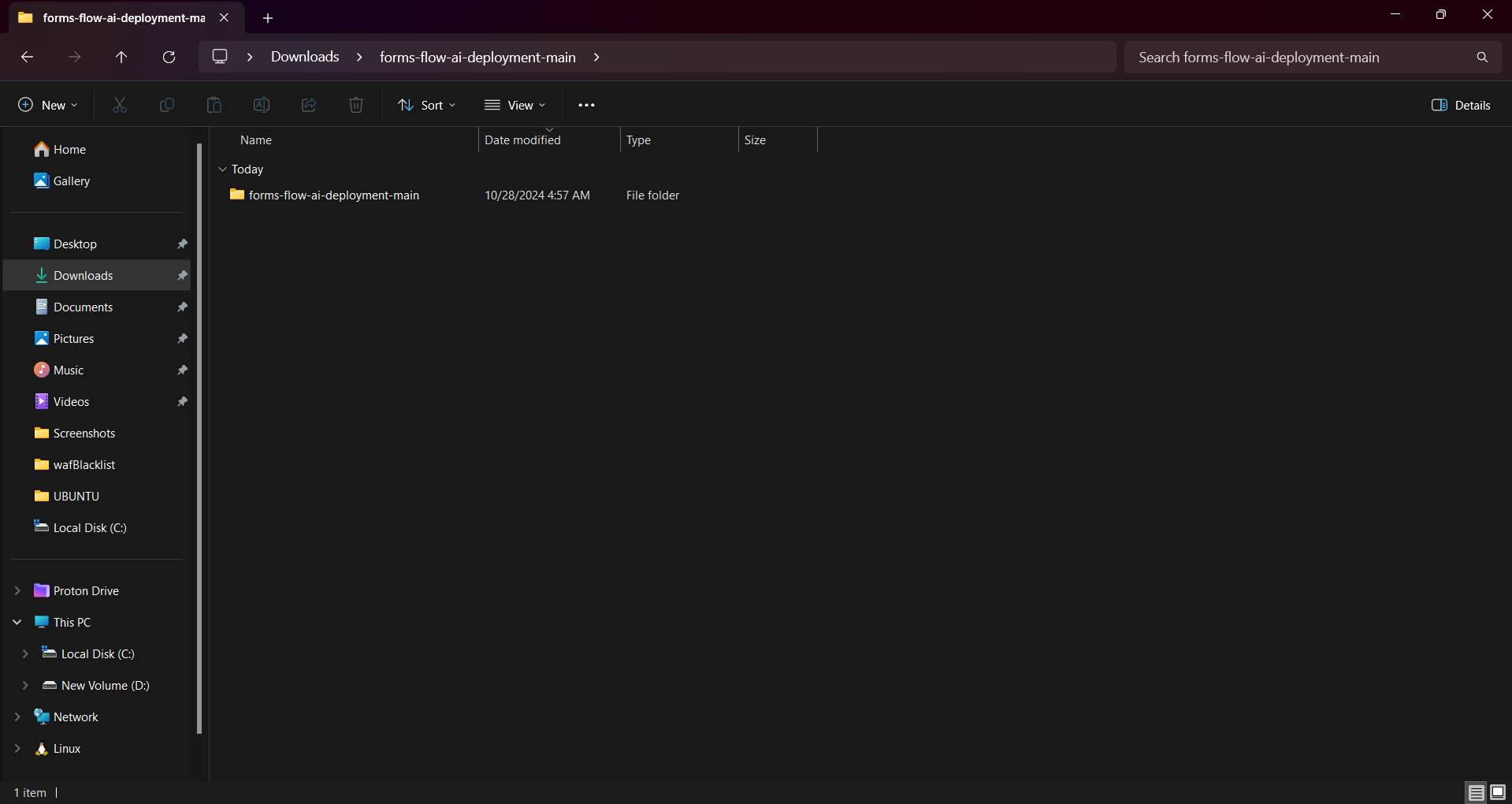
Now double click and open the exctracted folder and go to the scripts folder:
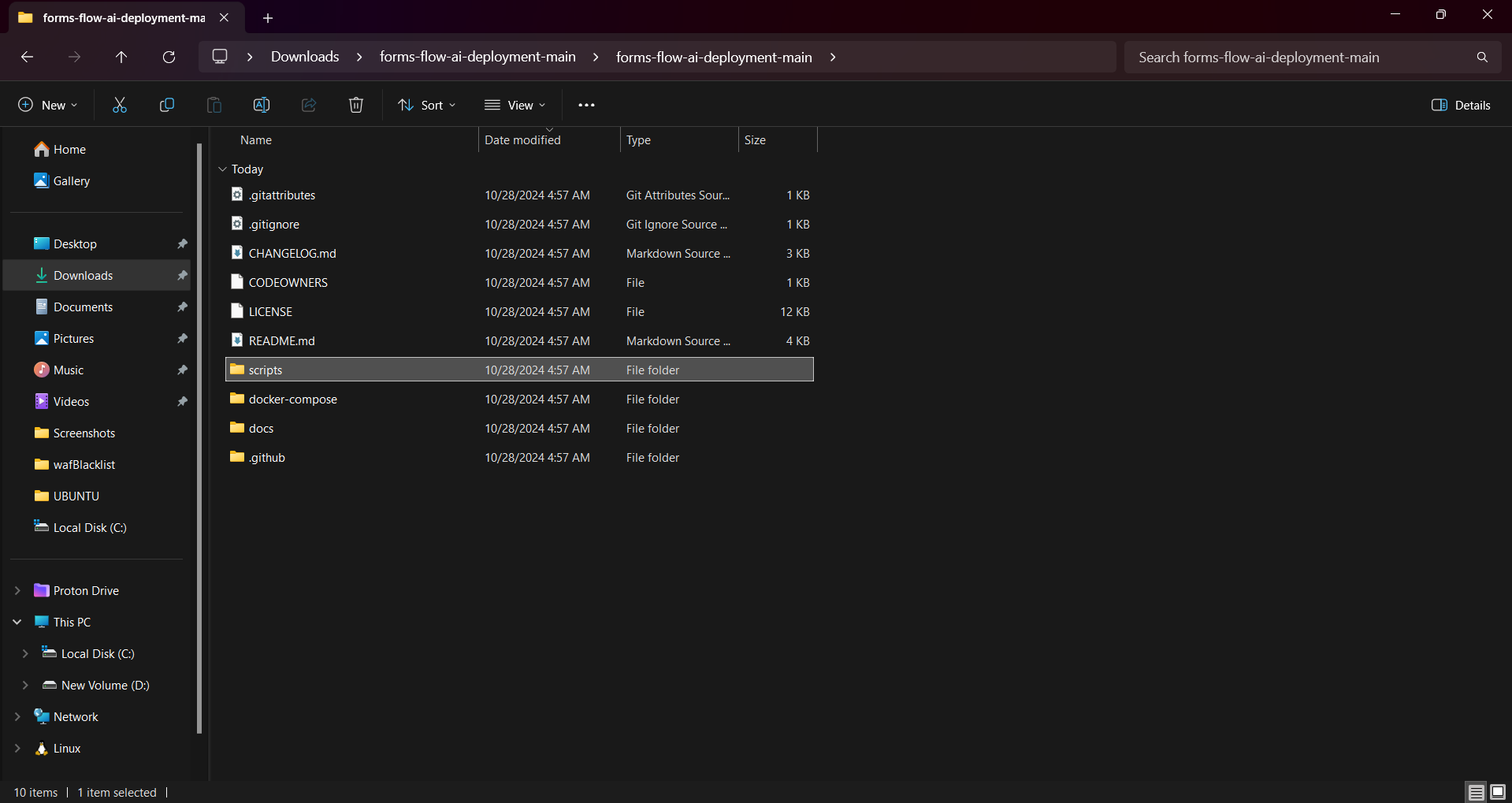
There you can see an install.bat file:
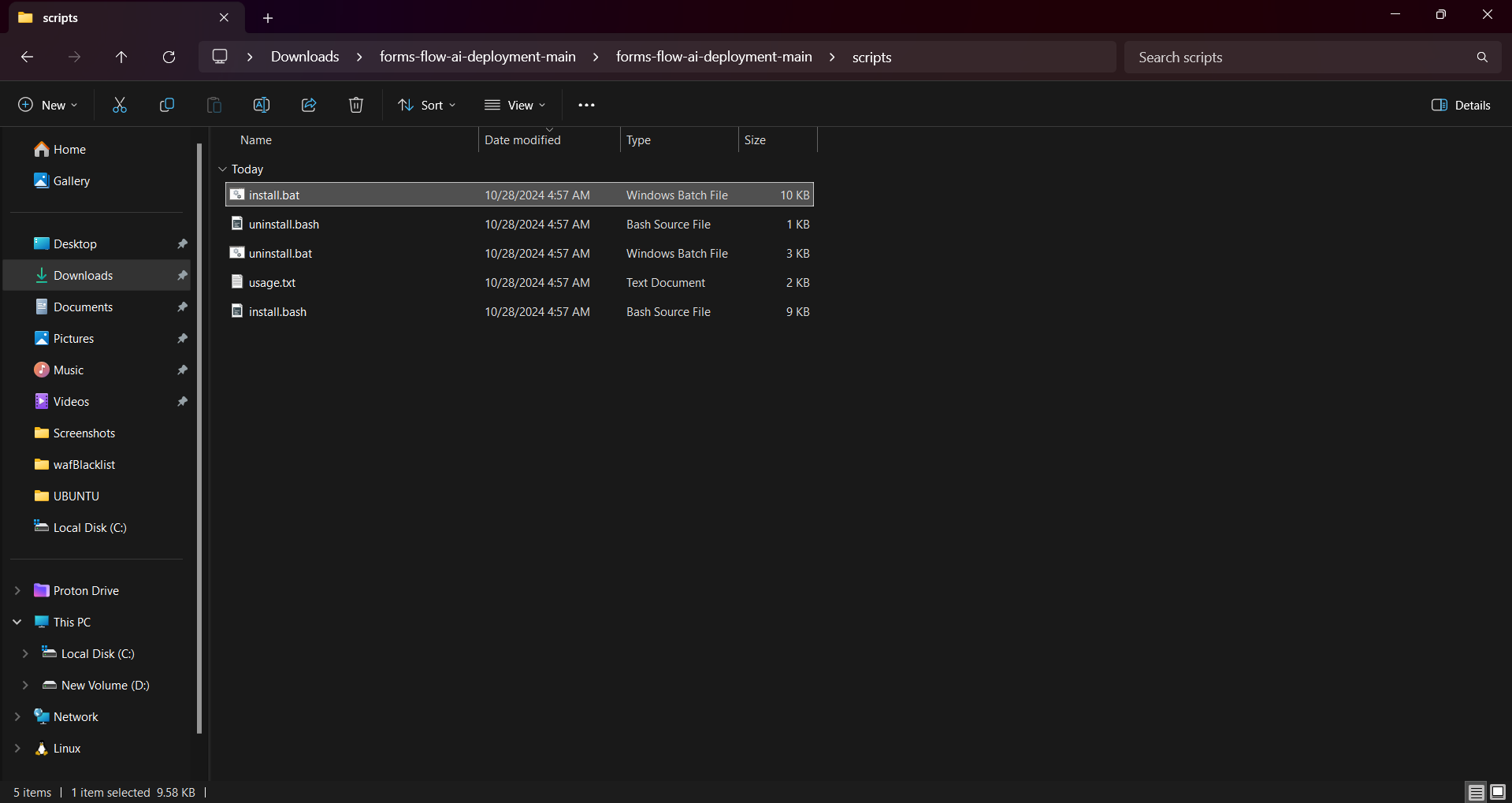
Step 3: Double click the install.bat file to proceed with installation
a) If you encountered this warning from Microsoft Defender click run anyway and proceed with the installation:
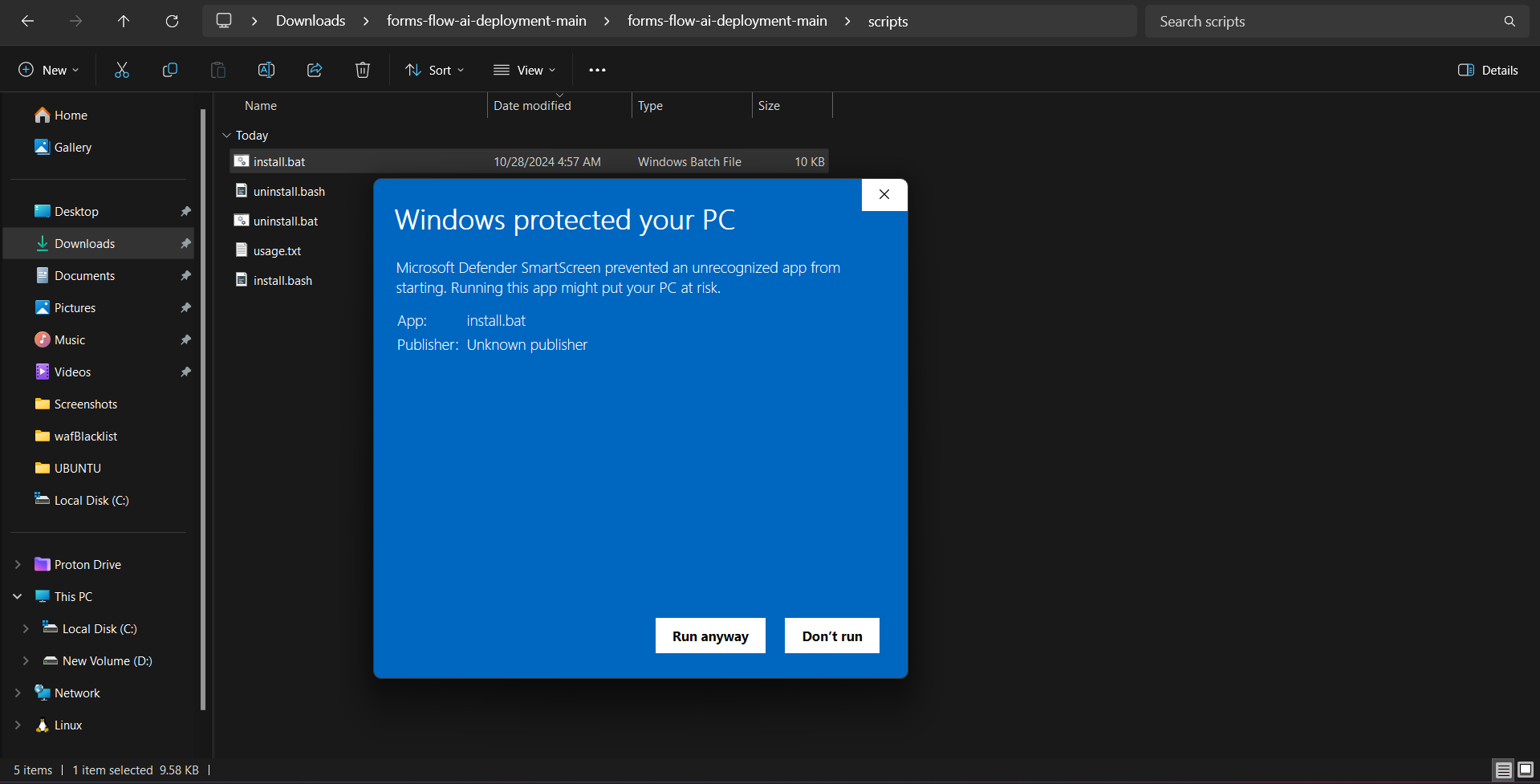
b) The installation process will start and you will be presented with your IP Address verification question. Verify the IP address is valid or incorrect after that if true, provide ‘y’ as the answer, or else answer ‘n’:
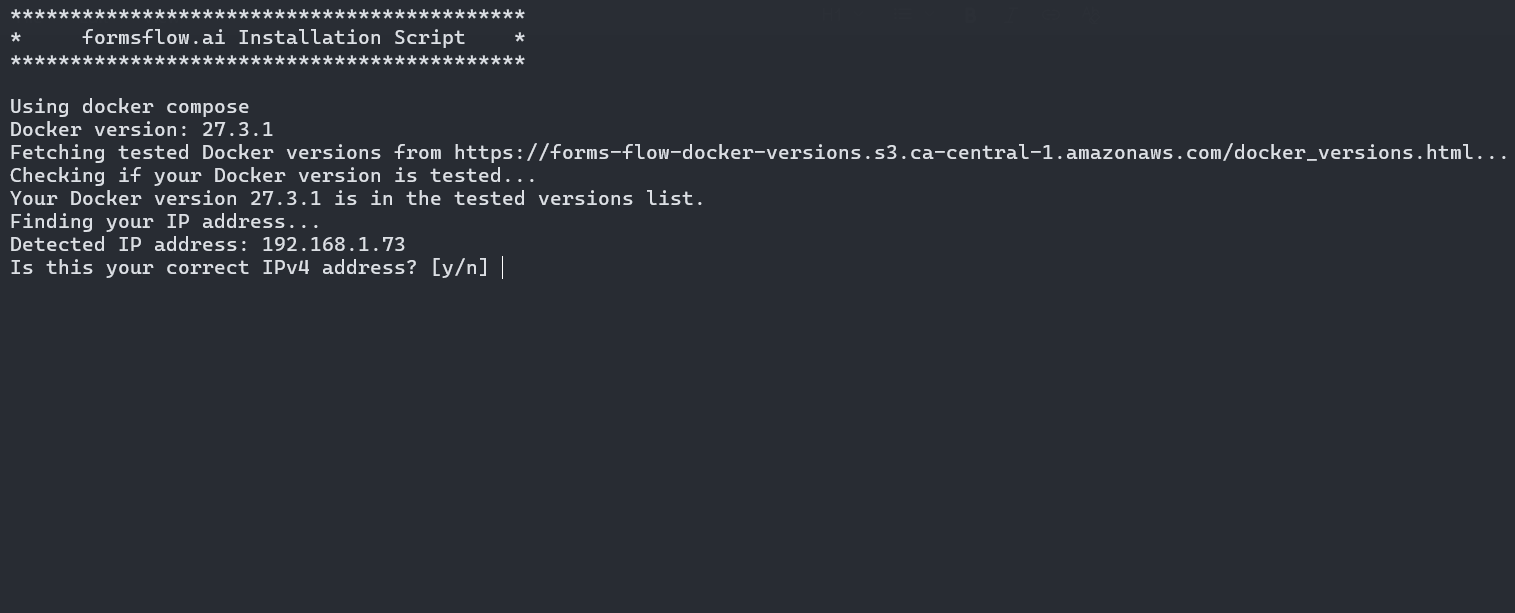
c) Now to install “Analytics” enter ‘y’. (You will asked to enter the Redash API key later)
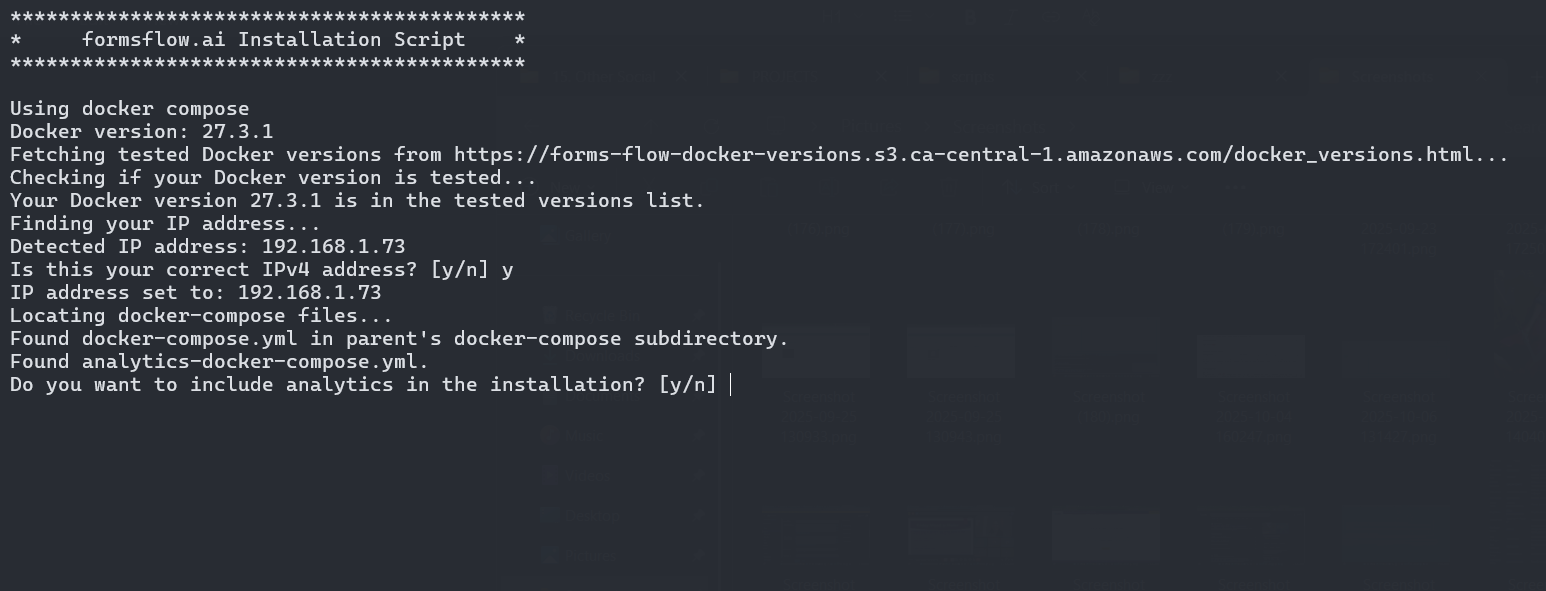
d) Now it will ask to include formsflow data analysis api in the installation. Chose 'y' or 'n' according to your preference:
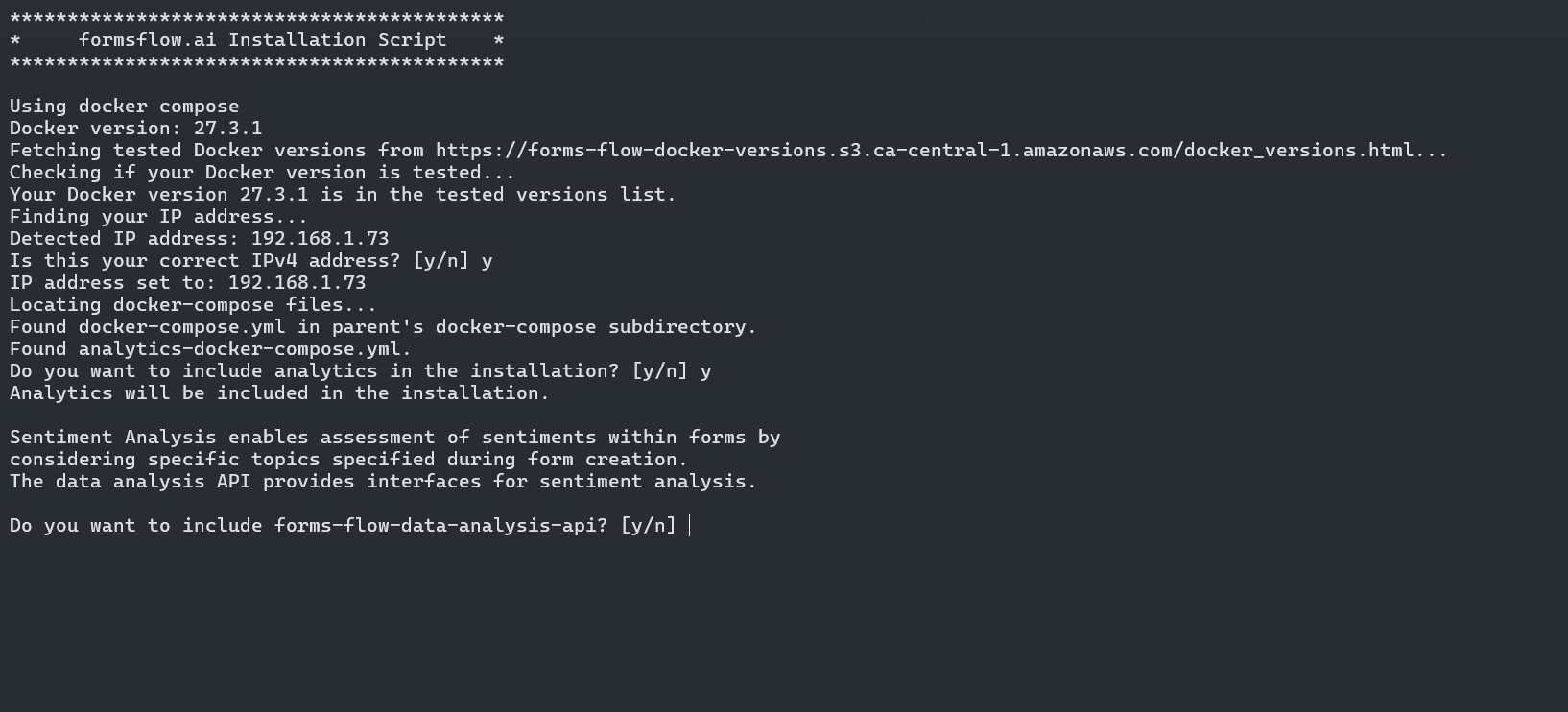
e) Now it will show the installation summary with the configurations and option you selected. Just enter 'y' to start the installation (or 'n' to cancel the installation):
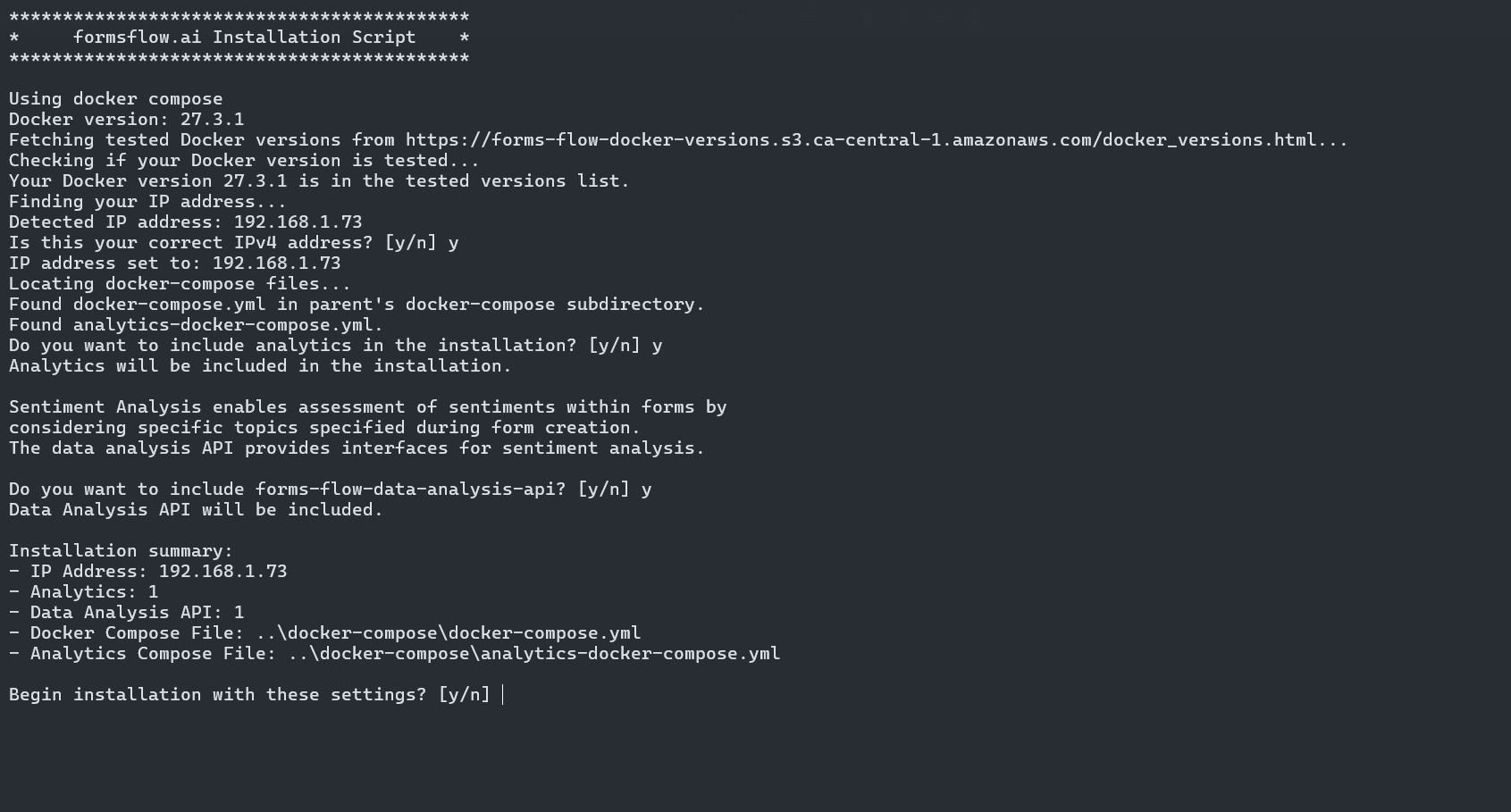
f) Now it will ask for the Redash API key:
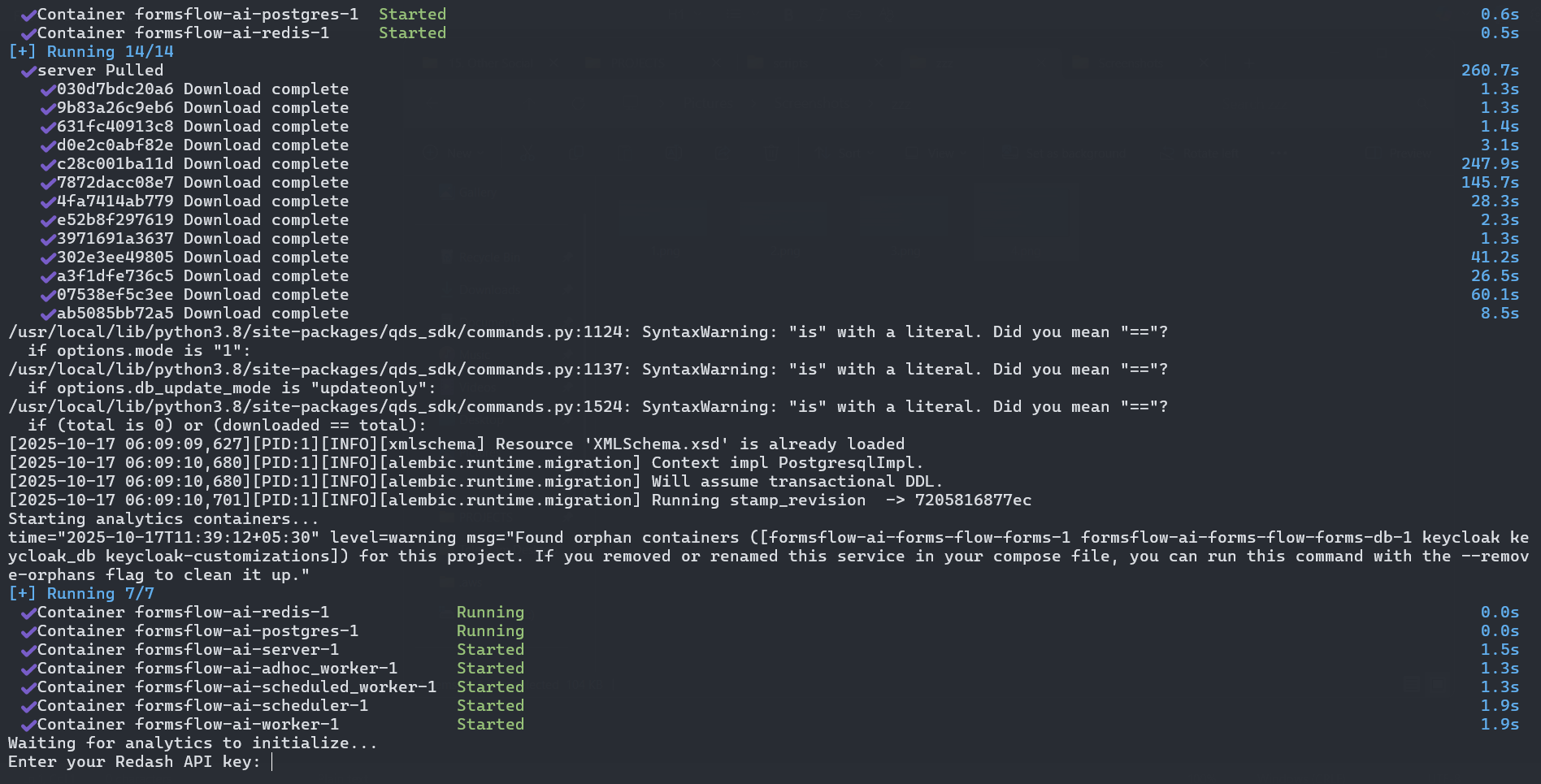
-
The Redash application should be available for use at port defaulted to 7000. Open http://localhost:7001/ on your machine and register with any valid credentials:
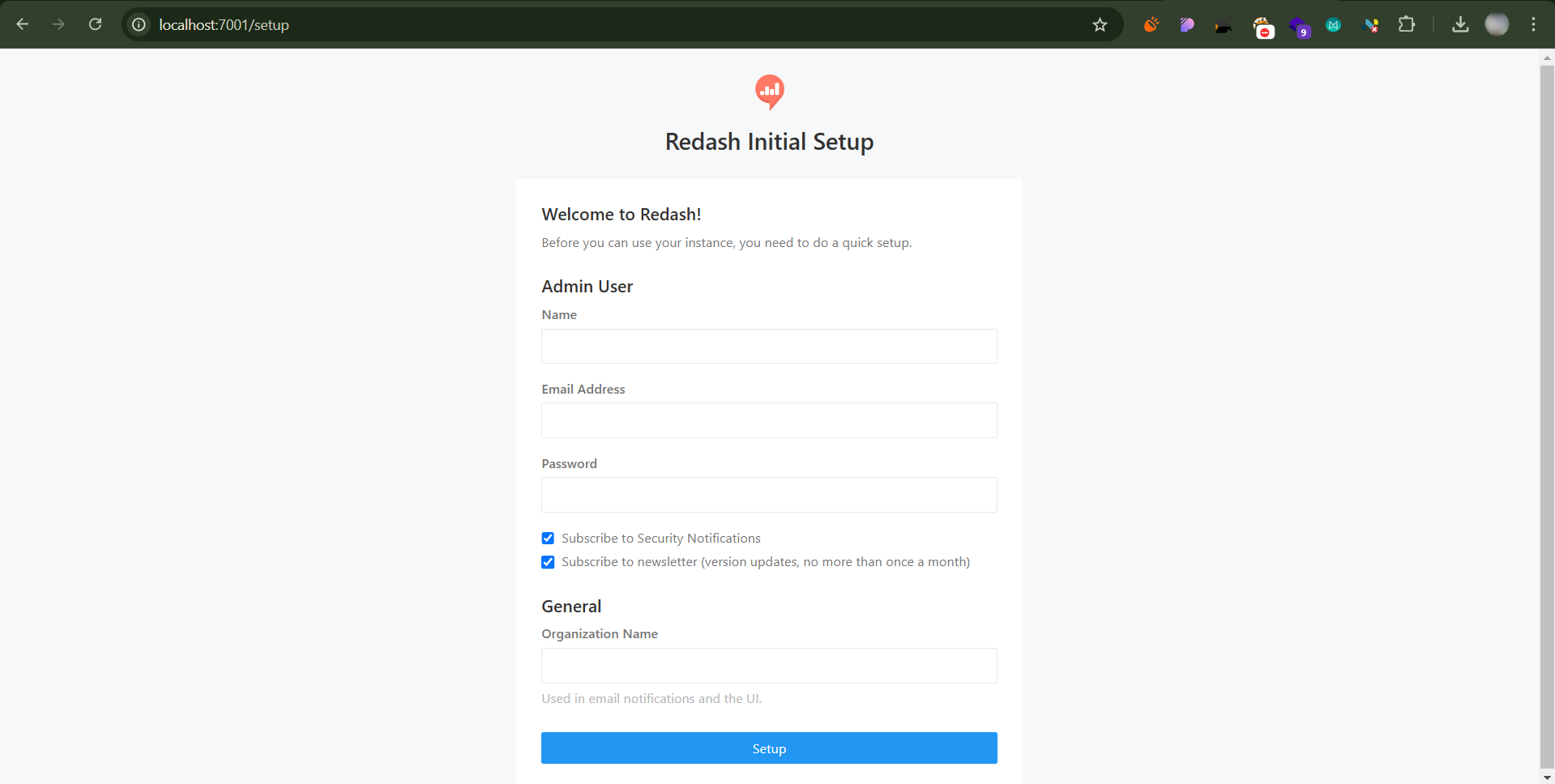
-
To get the Redash API key, log in to http://localhost:7001/, Choose Settings > Account, and copy the API Key and paste it into the cmd. The installation will continue.
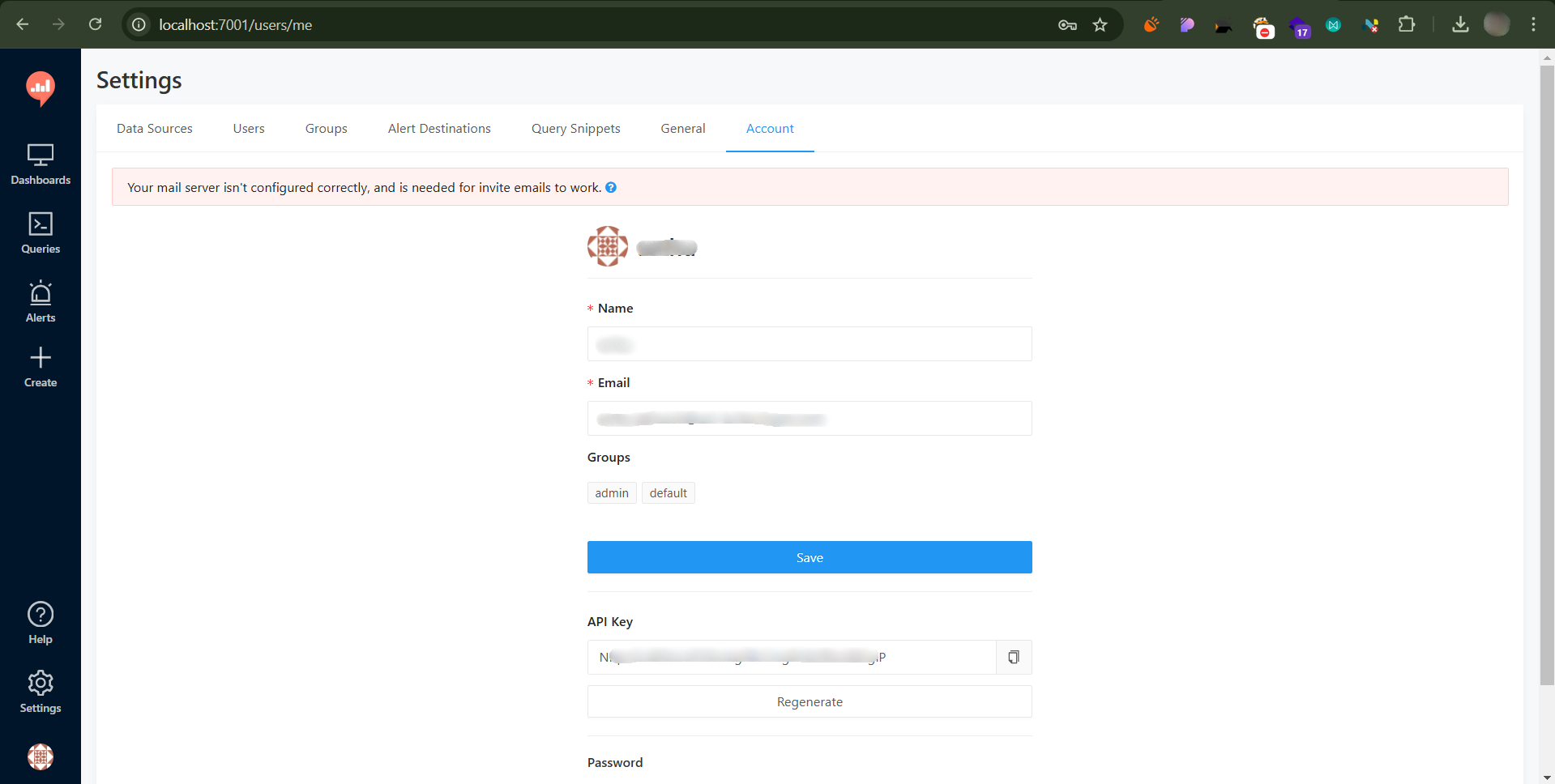
g) Once the installation is complete, the command prompt displays the Formsflow.ai has been successfully installed and you can access the application at the given url. Press any key to finish the installation. The Docker Desktop displays all the installed containers:
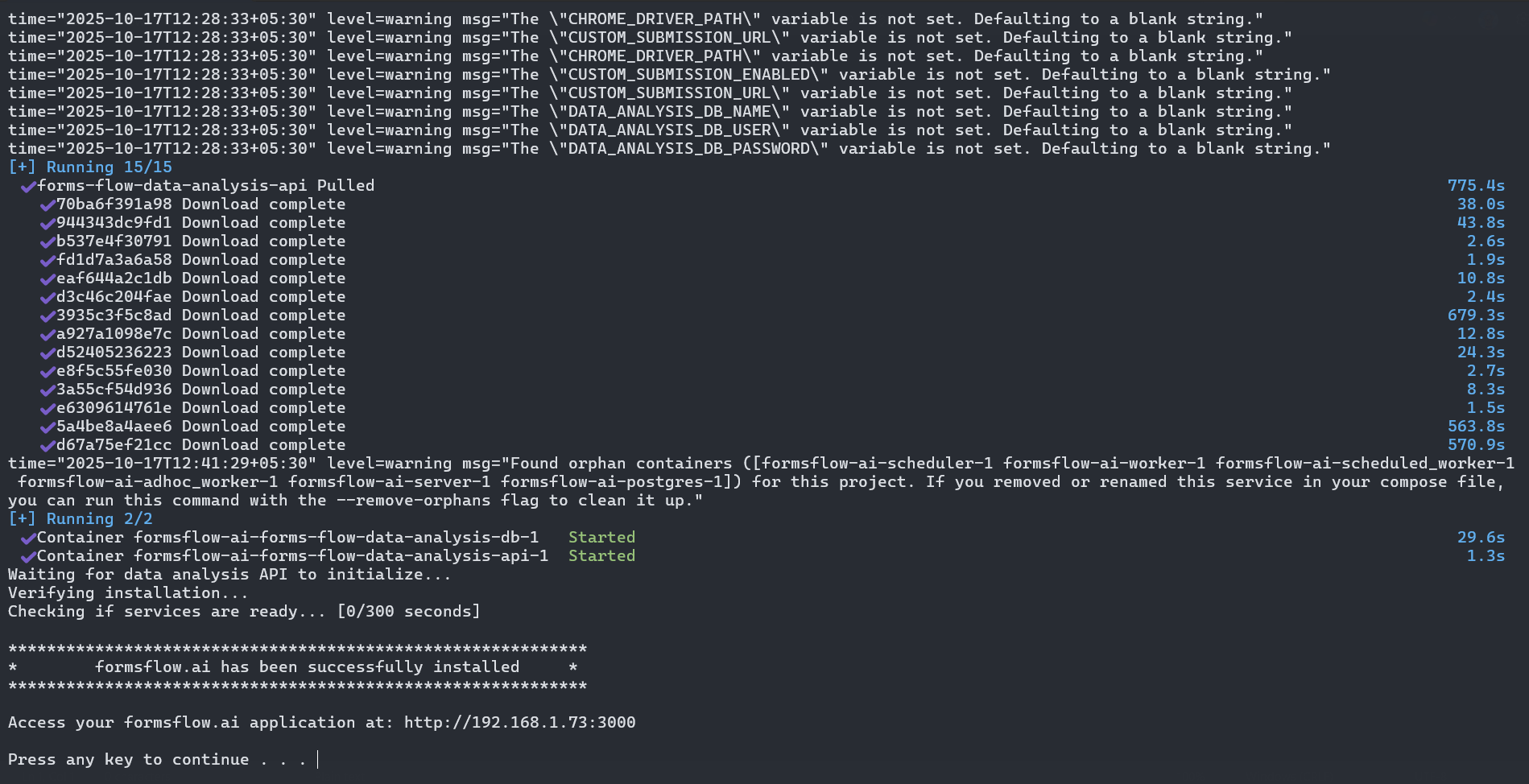
Step 4: Mail-Configuration
For the email-configuration, follow the steps below:
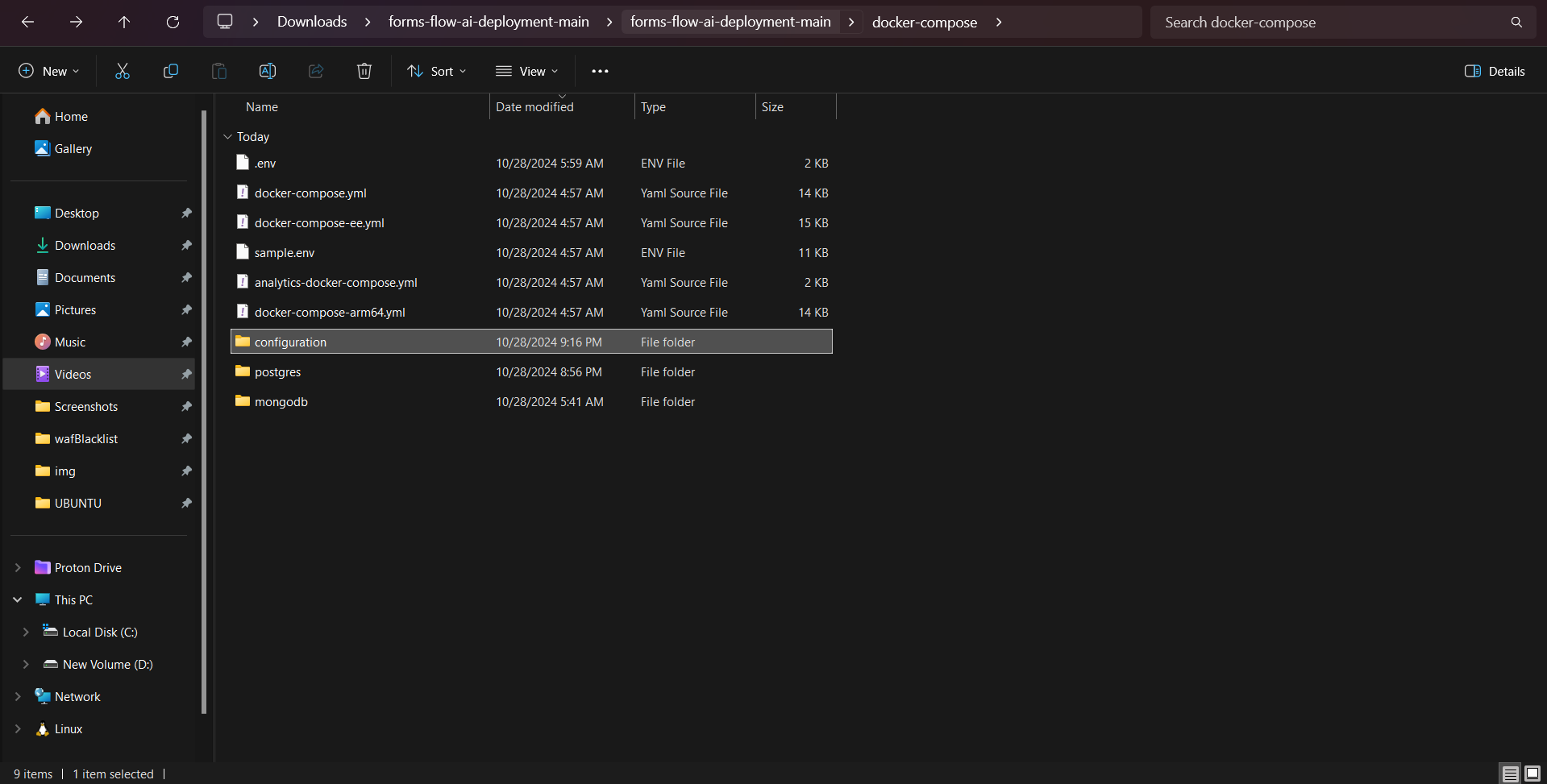
Create a folder inside the configuration folder(Inside docker-compose directory) named bpm-mail-config.
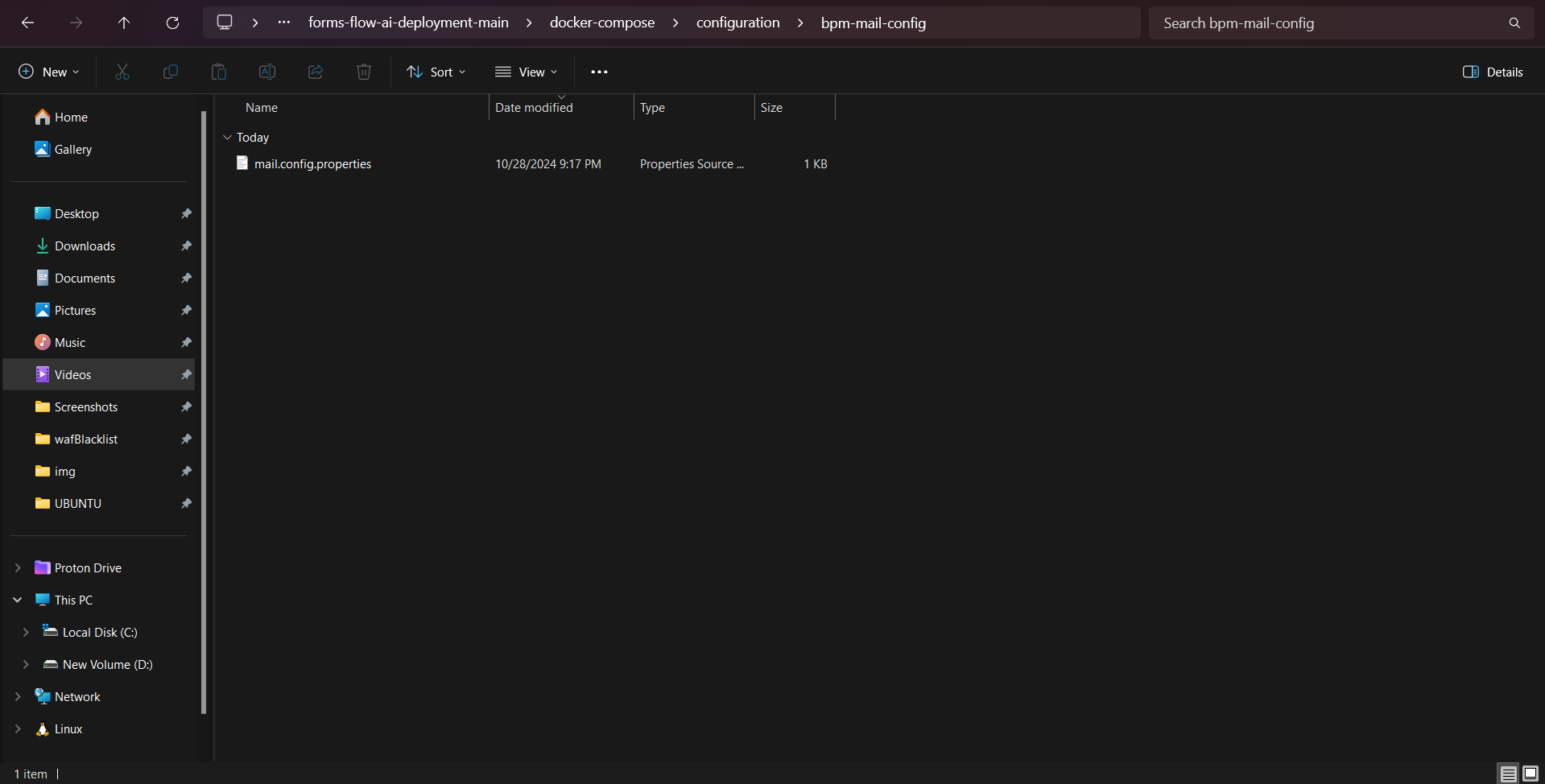
Create a file name mail.config.properties inside the bpm-mail-config folder that just created and copy the below contents and update the values as needed:
# Send mails via SMTP. The given settings are for Gmail
mail.transport.protocol=smtp
mail.smtp.host=smtp.gmail.com
mail.smtp.port=465
mail.smtp.auth=true
mail.smtp.ssl.enable=true
mail.smtp.socketFactory.port=465
mail.smtp.socketFactory.class=javax.net.ssl.SSLSocketFactory
# Poll mails via IMAPS.
mail.store.protocol=imaps
mail.imaps.host=imap.gmail.com
mail.imaps.port=993
mail.imaps.timeout=10000
mail.sender=donotreply
mail.sender.alias=DoNotReply
mail.attachment.download=true
mail.attachment.path=attachments
# Credentials
mail.user=CHANGEME@gmail.com
mail.password=CHANGEME
- Now run the container to verify the changes.
Verifying the Installation status
The following applications will be started and can be accessed in your browser.
| Srl No | Service Name | Usage | Access | Default credentials (userName / Password) |
|---|---|---|---|---|
| 1 | Keycloak | Authentication | http://localhost:8080 | admin/changeme |
| 2 | forms-flow-forms | form.io form building. This must be started earlier for resource role id's creation | http://localhost:3001 | admin@example.com/changeme |
| 3 | forms-flow-analytics | Redash analytics server, This must be started earlier for redash key creation | http://localhost:7001 | Use the credentials used for registration / Default user credentials |
| 4 | forms-flow-web | formsflow Landing web app | http://localhost:3000 | Default user credentials |
| 5 | forms-flow-api | API services | http://localhost:5001 | Authorization tocken from keycloak role based user credentials |
| 6 | forms-flow-bpm | Camunda integration | http://localhost:8000/camunda | Default user credentials |
| 7 | forms-flow-data-layer | GraphQL integration | http://localhost:5500/queries |
Uninstall Formsflow
To uninstall formsflow installed through quick installation, click the uninstall file in the \forms-flow-ai-deployment\scripts directory:
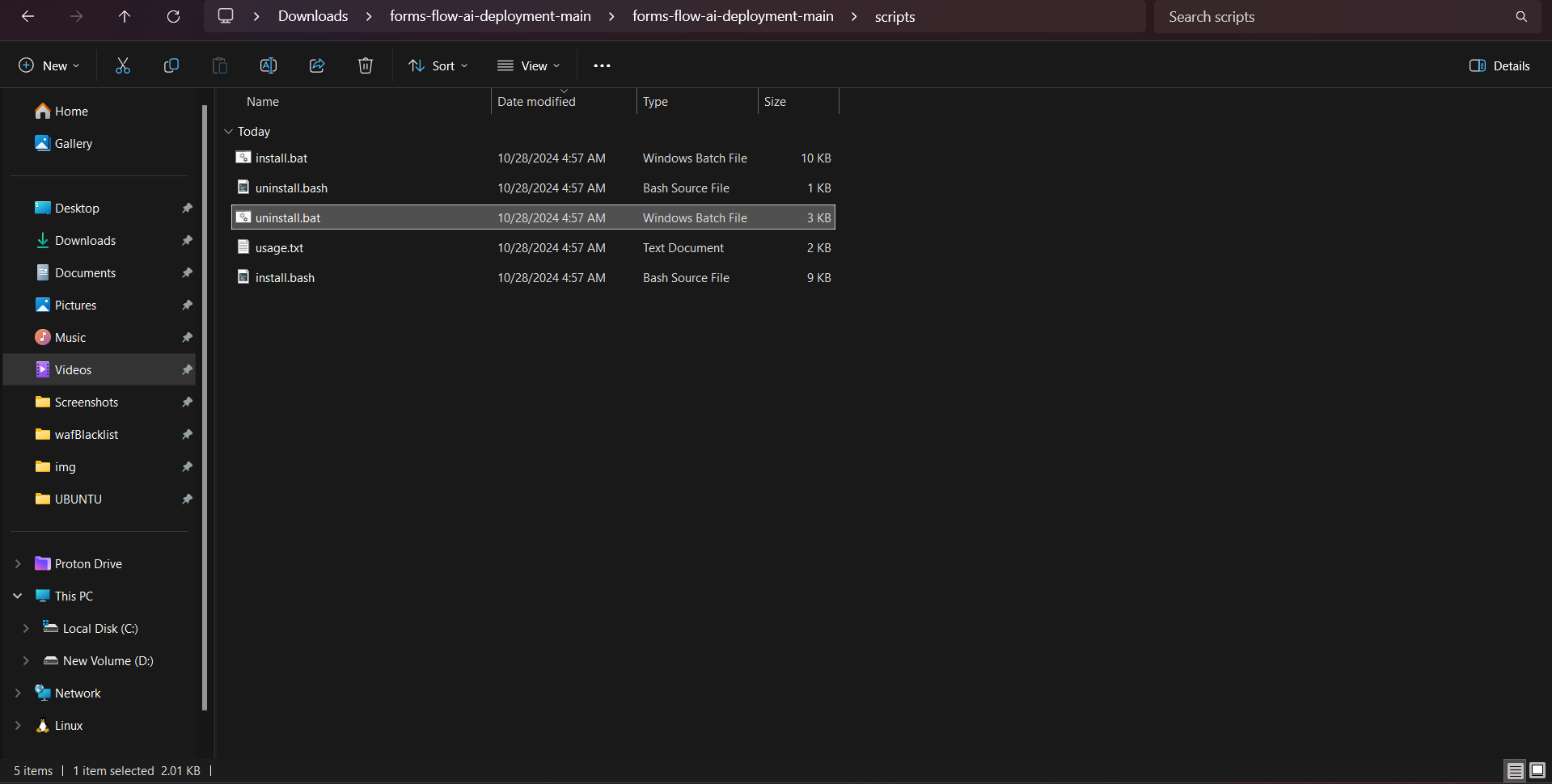
If you face any issues while installing ,please connect with us.