Workflow Engine
formsflow.ai leverages Camunda for workflow and decision automation.
To know more about Camunda, visithttps://camunda.com/
Prerequisites
- For docker based installation Docker need to be installed.
- Admin access to Keycloak server.
Installation
- Make sure you have a Docker machine up and running.
- Make sure your current working directory is "forms-flow-ai/forms-flow-bpm".
- Rename the file sample.env to .env.
- Modify the environment variables in the newly created .env file if needed. Environment variables are given below
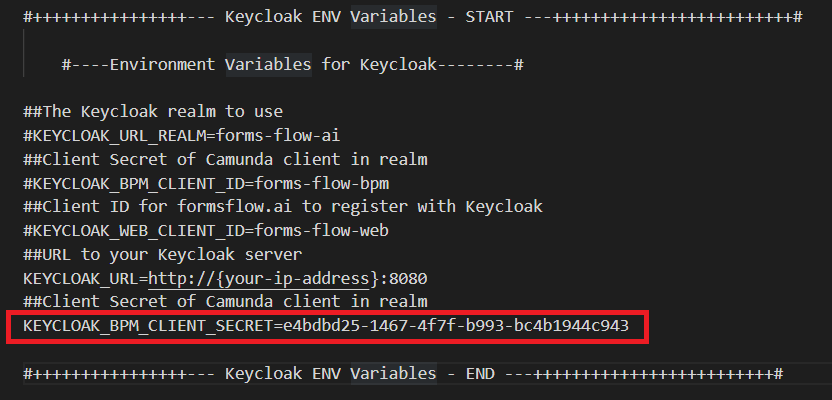
The KEYCLOAK_BPM_CLIENT_SECRET provided is the default value and each time you install the project you need to regenerate the SECRET key.
Get the Keycloak bpm client secret
- Go to http://localhost:8080 in the browser
- Login to KeyCloak Realm with admin privileges
- Configure > Clients >
- Click on Client ID = forms-flow-bpm
- Got to Credentials Tab
- Regenerate the secret and copy the value
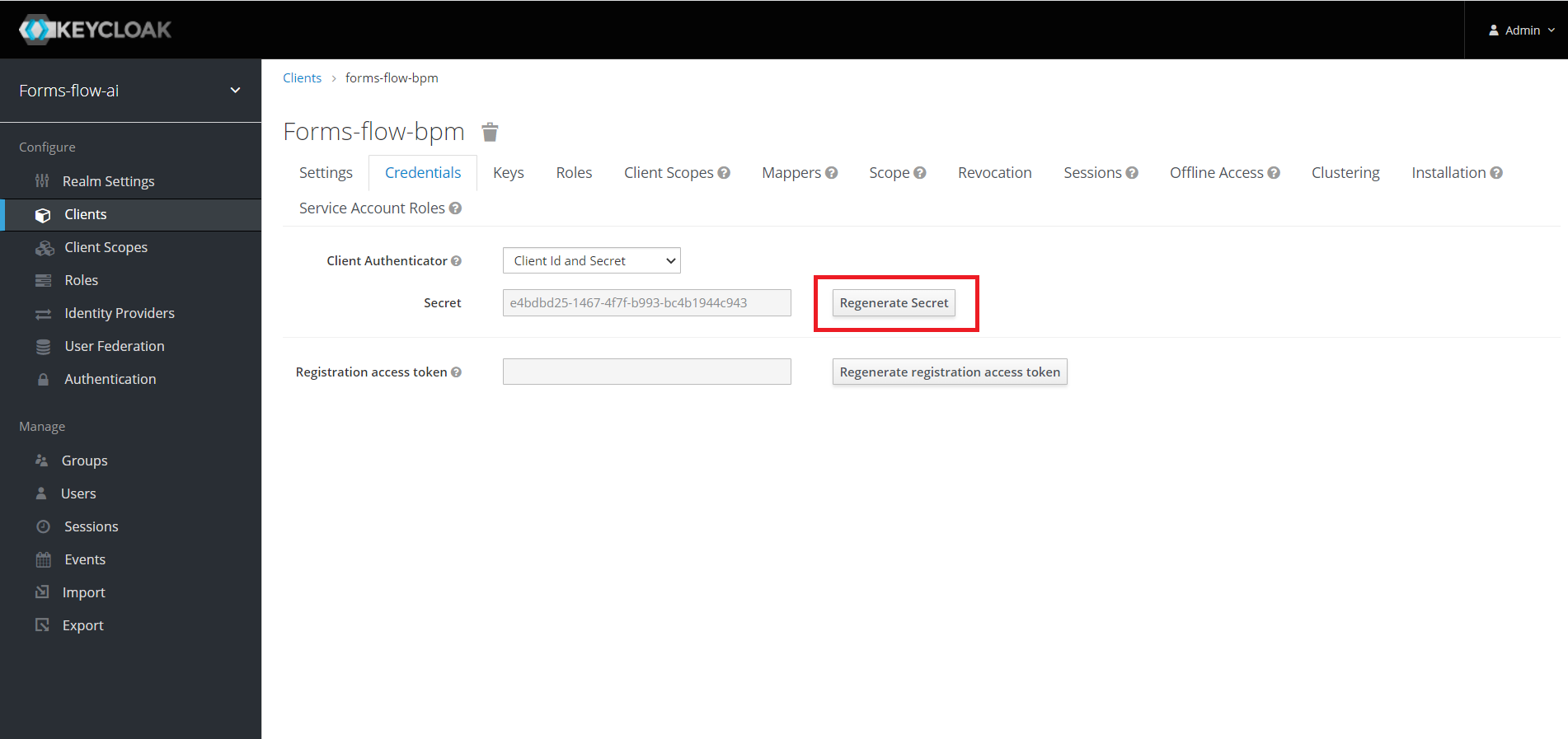
Modify {your-ip-address} given inside the .env file to your host system
IP address. Please take special care to identify the correct IP address if your system
has multiple network cards.
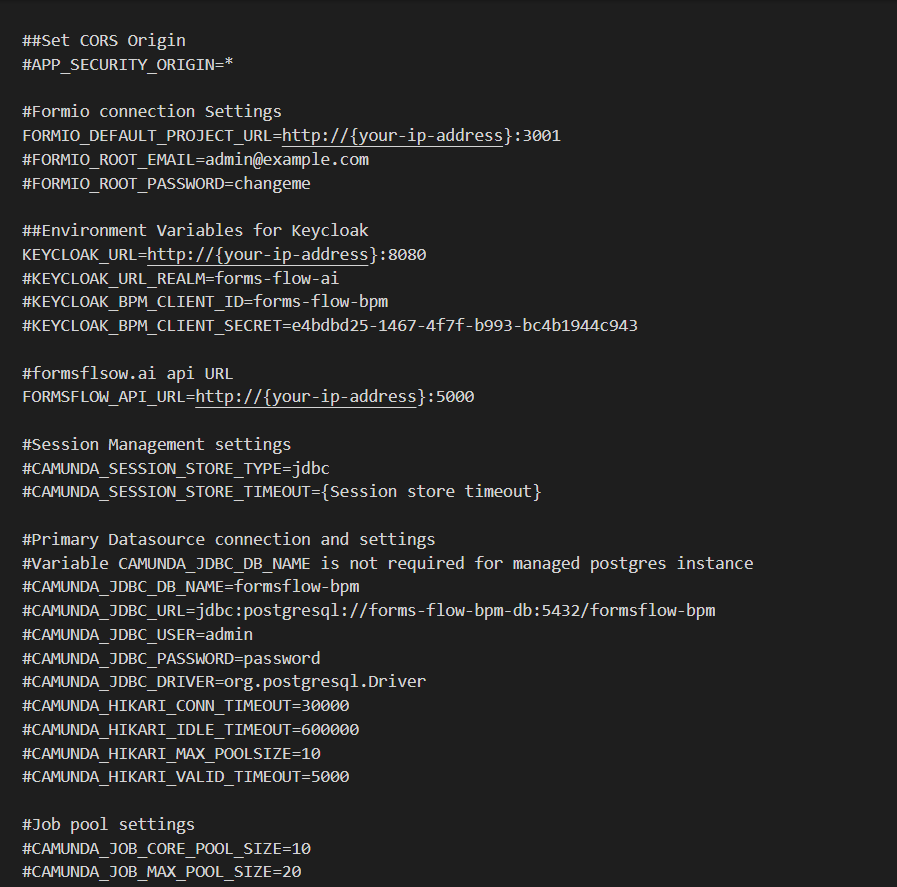
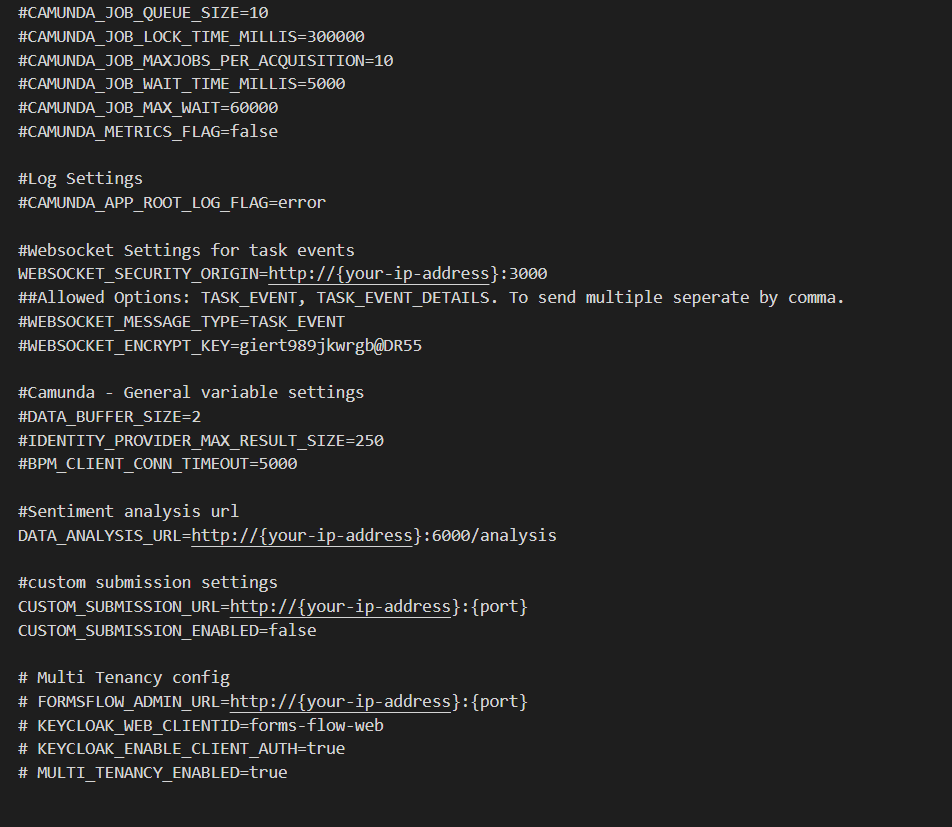
KEYCLOAK_URL*,KEYCLOAK_BPM_CLIENT_SECRET*,FORMSFLOW_API_URL*,
FORMIO_DEFAULT_PROJECT_URL*,WEBSOCKET_SECURITY_ORIGIN*,BPM_BASE_URL*
Mail Configuration(optional)
- Modify the file mail-config.properties (under forms-flow-bpm/src/main/resources/). The default settings provided are for the Gmail server, and you need to change the credentials at the bottom of the file. Note that you want to configure your own Gmail setting to allow unsecure apps first.
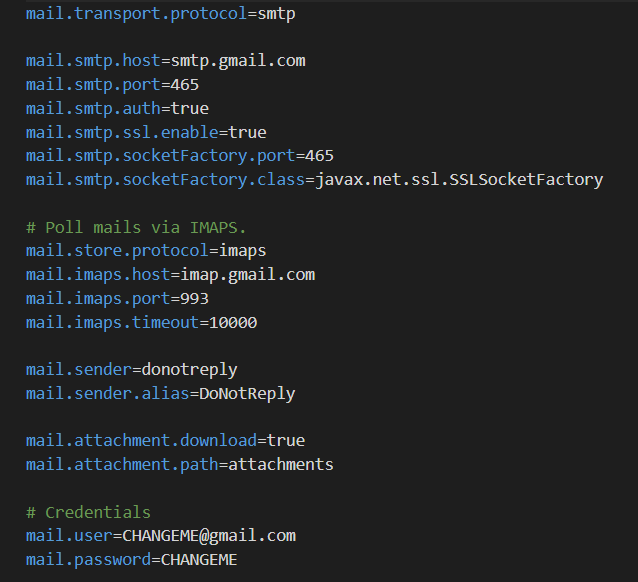
Running the application
- forms-flow-bpm service uses port 8000, make sure the port is available.
cd {Your Directory}/forms-flow-ai/forms-flow-bpm- Run
docker-compose up -dto start.
NOTE : Use --build command with the start command to reflect
any future
.env changes eg :
docker-compose up --build -d
To stop the application
- Run
docker-compose stopto stop.
Health Check
The application should be up and available for use at port defaulted to 8000 in http://localhost:8000/camunda/
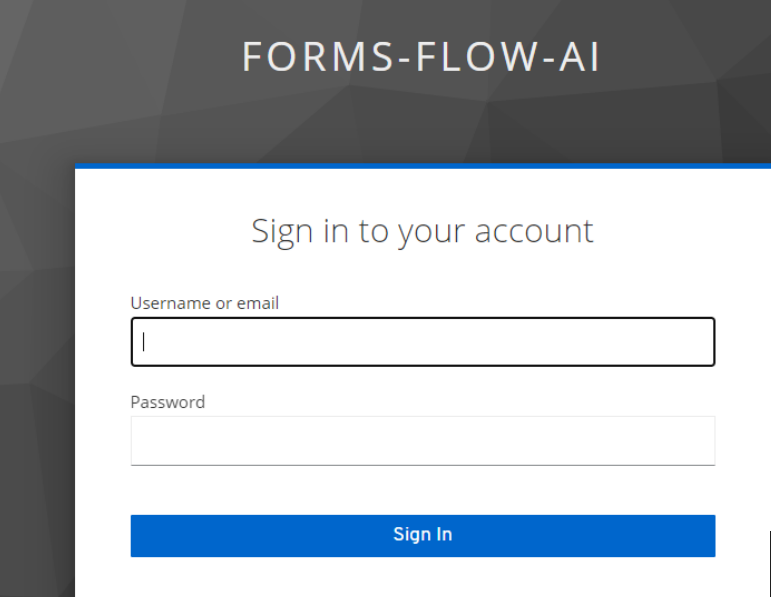
Default user credentials are provided here
